Imagen AI is an artificial intelligence-based photo editing software that we started implementing into our wedding photography business in mid-2021. To be honest, it saved us a ton of time and helped us get through one of our most busy and challenging wedding seasons to date. In this Imagen AI review, we are going to tell you about what this software can offer you and how it works, and how we’ve used it in our business to get back more of our time at the fraction of a cost of a human photo editor.
About Imagen AI
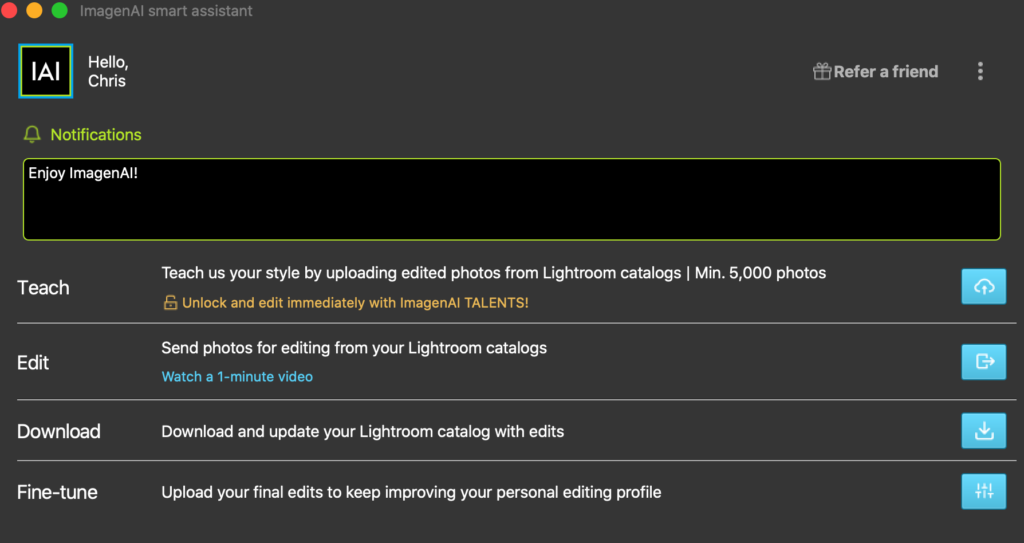
If this is your first-time hearing about Imagen AI, it’s important to understand what this service exactly is.
Admittedly, our exposure to photo editing is mostly in the form of Lightroom presets, Photoshop actions, and painstakingly going through images one-by-one to fine tune them to the style our clients expect.
We’ve had conversations with other photographers who have outsourced their photo editing to another person or business, and they have often been a mixed bag – usually with pain points being around the editing quality, time required to train them to their style, and turnaround time.
As we’ve gotten to know Imagen AI, it has been a smooth process that eliminates those 3 main issues we had with outsourcing. On top of that, it’s also significantly more affordable than paying an actual person to do the work.
Imagen AI is, at its core, an artificial intelligence that you teach how to edit in your style by providing it with sample photo galleries (in this case – Lightroom catalog files). The initial setup to create your own editing profile requires at least 5,000 images (if you don’t have this many, there are other options available to you which we’ll get into later in this post).
No, this is not another Lightroom preset pack to purchase.
And no, it’s not just going to read your presets and apply them for you.
Imagen AI collects information about how you edit images based on specific parameters in Lightroom, then edits photos you send to it knowing how you’ve previously made adjustments.
The results, in our experience, feel in tune with how we would edit our own images.
The Best Features of Imagen AI
Our favorite aspects of Imagen AI include:
- Imagen AI learns from our edits. When we run a gallery through Imagen AI, we are able to still make modifications to make the edits “perfect” – afterwards, we can send our updated edits back, allowing the AI to learn from us. Over time, this makes it’s edits more and more accurate, so we spend less time having to fine tune things.
- Imagen AI is a desktop application that edits photos in the background. Once you submit your Lightroom catalog to be edited, you can continue to do work on your computer or step away to grab some lunch while it does the hard lifting for you. In our experience, a ~800 image gallery takes around 20-30 minutes to complete.
- Imagen AI has saved us a lot of time. Full wedding galleries, even with our presets, would typically take around 16 hours of work to edit. (We timed this on many occasions). With Imagen AI’s edits, we have shrunk this time to about 2 hours per wedding gallery to review and make small modifications, saving us ~14 hours of time, and still allowing us to have the final say over our images.
- Imagen AI is relatively low cost and easy to integrate into your business costs. Imagen AI ranges between .04 – .06 cents per photo (depending on the volume you send through). For us, this was averaging out to around $30 per 800 image wedding gallery. In the fall of 2021, we sent through 10 full galleries, spent about $300, and saved around 140 hours (~6 full DAYS).
What parameters does Imagen AI look at when editing your images?
Imagen AI makes adjustments to more than 40 of the most frequently used Lightroom sliders including:
- White Balance
- Temperature
- Tint
- Tone
- Exposure
- Contrast
- Highlights
- Shadows
- Whites
- Blacks
- Presence
- Clarity
- Vibrance
- Saturation
- Texture
- Dehaze
- Colors
- Hue
- Saturation
- Luminance
- Straighten and Crop (at an additional fee)
How to Use Imagen AI (Start to Finish Workflow)
Step 1. Teach (Creating your Creator Profile)
After you create a profile with Imagen AI, and download the app, the first big step will be to teach the AI your editing style. As we mentioned earlier, you will need to upload Lightroom catalogs that include 5,000 edited images (or more).
Because we have years of experience, we uploaded around 8,000 images before really getting started. The more images you can share with the AI, the better it will perform for you. We chose to share a wide range of wedding days including a variety of lighting conditions (harsh natural light, soft natural light, flash, etc) and environments (such as ballrooms, farms, etc.)
If you don’t have 5,000 images just yet – you can set up an account and run your photos through one of Imagen AI’s Talent Profiles. These are profiles that have been created by other established photographers, that meet specific editing style criteria.
Current Talent’s Profiles include:
- Body Language by Michele Dellutri
- Timeless Color by Rachel Nielsen
- California Dreaming by Michael Anthony
- Simply Sublime by Yervant Zanazanian
- Warm Skin Tones by Nitzan Gur
- Body Language B&W by Michele Dellutri
- Romantic Pastel Colors by Roey Harazy
Step 2. Edit Your Gallery
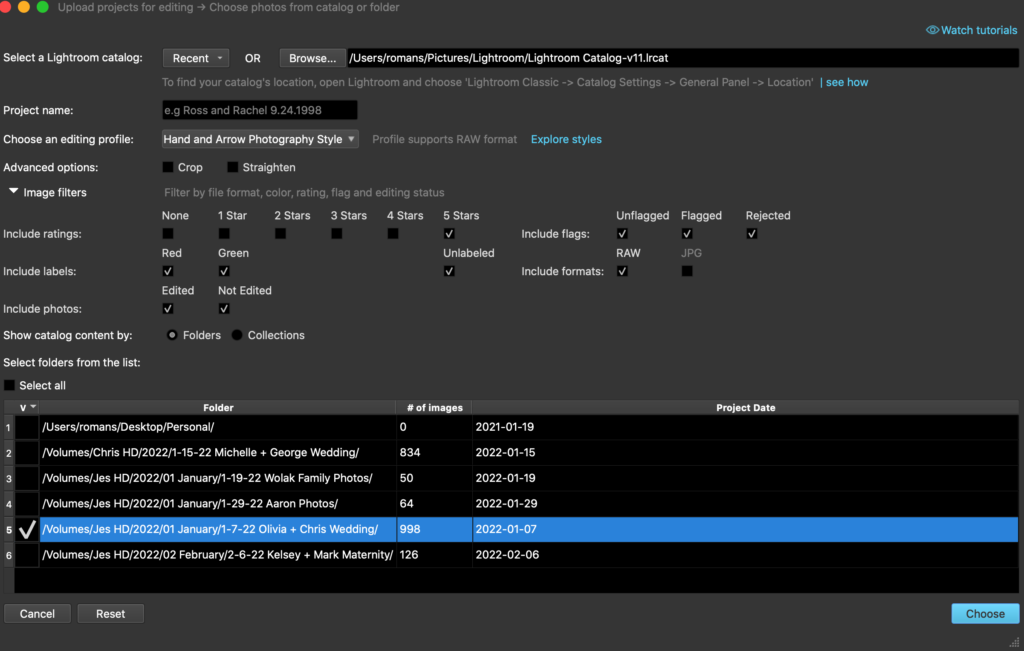
Now that you’ve prepared your gallery to be edited by Imagen AI, you simply select “Edit” in the software window, choose the catalog(s) and specific parameters, and you’re all set.
We typically only have the AI edit images marked with a 5 star rating (our indication of our selected images for a gallery).
Now that you’ve sent your images out, you just have to wait for the AI to finish it’s job. Full wedding galleries will take about 20-30 minutes, with smaller galleries being turned around in minutes.
Step 3. Download Edits to Catalog
Once your edits are completed, you will receive an email notification to download the edits. Just follow the prompts in the email to download and sync the edited files.
Once the files have downloaded, you can open Lightroom and review to edits.
Step 4. Send Final Edits
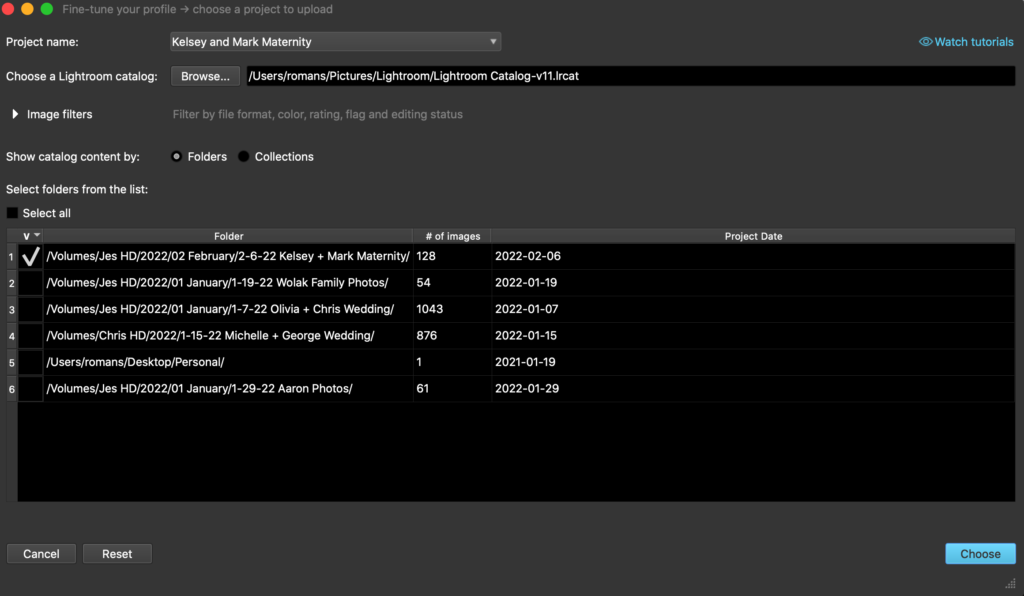
In our experience, Imagen AI is very accurate at editing our images with a lot of consistency.
In some scenarios, it is pretty much perfect. On occasion, we may make adjustments to its edits, just to have a little more refinement to make them closer to our vision.
Once you have completed reviewing and modifying your edits, you can send back your updates using the “Fine-Tune” feature in the app. Simply click this, select the catalog you want to send back with updates, and it’ll sync in a minute or two.
This is a crucial step in this process, as every time you send your final edits back, the AI learns from the changes you made – and makes future galleries even better the first time around.
How We are Using Imagen AI to Save Time and Better our Business
A little backstory is needed so you can understand just how beneficial Imagen AI has been for us.
In 2021, we photographed over 50 weddings, and another 30 engagement sessions – so 90+ galleries to edit through. We typically strive to take on around 30 weddings a year, and around 15-20 smaller sessions. Our 2021 was jam packed due to a large volume of rescheduled weddings due to the 2020 pandemic.
In practice, our schedules were extremely demanding due to the amount of travel, shooting, client communication, etc. that we were already doing. At times, it felt like we had very little time leftover for photo editing, and as a result we pulled many sleepless nights just to keep things moving.
When we first heard about Imagen AI by some other photographers we networked with, it sounded too good to be true. We were pretty skeptical ourselves (as we always are when it comes to anything we’d need to pay money for), but decided to give it a shot on the hope it would help us.
The first wedding we ran through it, which admittedly was a challenging one due to a variety of different environments, lighting conditions, etc. The results were…incredible…While the edits were not 100% perfect, we immediately felt confident in what this product could offer. Even with the time spent making refinements to the edits, it still saved us a ton of time.
Over the course of the past 20 galleries we’ve sent through, they’ve just become increasingly consistent. Our most recent maternity session gallery, with ~100 images, took us about 10 minutes to review before exporting.
After this overwhelmingly positive experience, we are now integrating Imagen AI into our business workflow. It’s going to be reducing our gallery turnaround time. In 2022, with 32 weddings on the books – we are anticipating to save 448 hours (~19 full days!) of time we’d otherwise be using to edit those galleries. This is time we’ll be able to better spend for our own personal leisure, as well as to dedicate to other aspects of our business.
Read also: How to Use Imagen AI to Better Your Wedding Photography Business
Imagen AI Pricing
Imagen AI has a tiered price structure depending on the volume of images you plan to run through it per month, plus additional fees if you want to include cropping and straightening.
Pricing ranges between $.04/image (just basic editing at high volume) and $.08/image (basic editing + cropping/straightening at a lower volume). There is also a minimum monthly commitment of $7/month.
Interested in trying out Imagen AI? You can get 1,500 edits FREE by signing up with our link.
Imagen AI Review – Conclusion
If you can’t tell, we have been very impressed with Imagen AI.
It’s hard to put into words just how much this tool has allowed us to free up our time and mental energy.
It certainly has a few rough edges and shouldn’t be viewed as a 100% replacement of a human editor, but the fact it can get you about 90% of the way there is incredible and can’t be understated. This tool will save you time, but still allow you to feel in control of your images and what your clients are receiving.