Our guide to Honeybook for Photographers will be broken down into the 10 essential set up tips you need to know to get Honeybook up and running for your business. Whether you are a completely new photographer, or have been in the industry for decades, making the change to Honeybook for your client contracts, invoicing, and workflow management can make a world of difference for you.
How We Have Used Honeybook as Photographers
We talked about our backstory a little bit in our comprehensive Honeybook review, but in case you haven’t read through that (and you totally should!) – we are a husband & wife wedding photography studio operating out of Pennsylvania (you can see our website and work here).
We have been using Honeybook since the early days of our business (which started in January 2017). Prior to Honeybook, we mostly tracked our earliest projects with pen-and-paper and Microsoft Word documents – to be blunt, it wasn’t the greatest and felt very overwhelming as we started to take on more clients.
For some time, we tested out a few popular CRMs that were being raved about by other photographers like Tave, Dubsado, 17Hats. For a variety of reasons, we ended up connecting with Honeybook the most.
Since then, our business has grown significantly over the years, and Honeybook has been our preferred CRM along the way.
We’ve used Honeybook to establish solid workflows, simplify our emails with structured templates, track client projects, send contracts and invoices, schedule meetings, and more.
10 Tips for Using Honeybook as a Photographer
1). Customize your project pipeline

One of the first things you should do after you’ve set up an account with Honeybook is update your Project Pipeline to reflect the steps your clients will go through with you.
By default, Honeybook has a simple pipeline already put together (in all honesty – it would probably work for many portrait photographers). As wedding photographers, we’ve expanded ours a bit.
Here are the queues we have for our projects:
- Inquiry
- Follow Up
- Proposal Sent
- Proposal Signed
- Retainer Paid
- Session Planning
- Session Editing
- Session Complete
- Wedding Planning
- Wedding Editing
- Album Scheduling
- Album Scheduled
- Album Production
- Album Shipped
- Completed
- Archived
We’d suggest setting up your pipeline to reflect every major step of your customer experience.
For us, we have steps associated with client acquisition (inquiry -> retainer paid steps), planning engagement sessions booked in wedding packages with us, wedding planning and editing, and finally steps associated with our album design consult IPS process.
2). Set up proposal templates
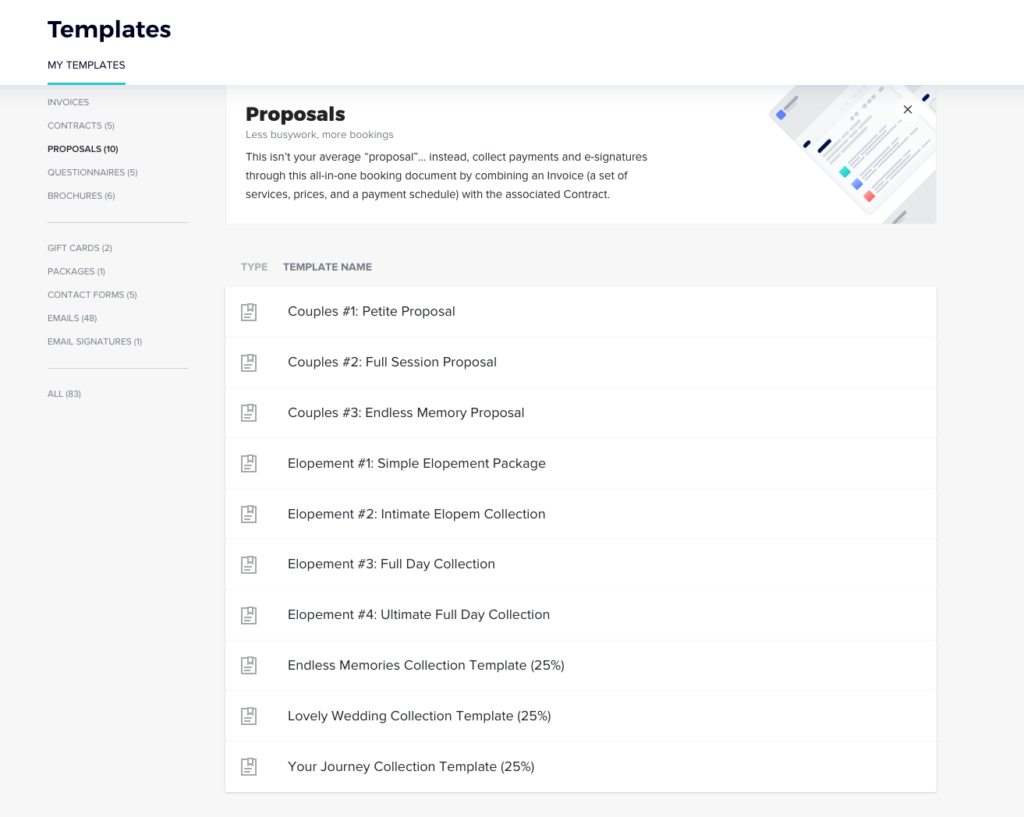
In Honeybook, you can create “Proposals” – which include a contract and invoice schedule that can be reviewed, signed, and paid by the client all from within one action. You should set these up to reflect all of your current photography packages.
A good proposal should include:
- Breakdown of the package being purchased (including specific products/services included in the cost)
- The cost
- A legally binding contract by a lawyer (or purchased online by experienced professionals such as The Law Tog)
- The invoice schedule (how much will need to be paid and dates payment is expected by)
3). Set up questionnaires
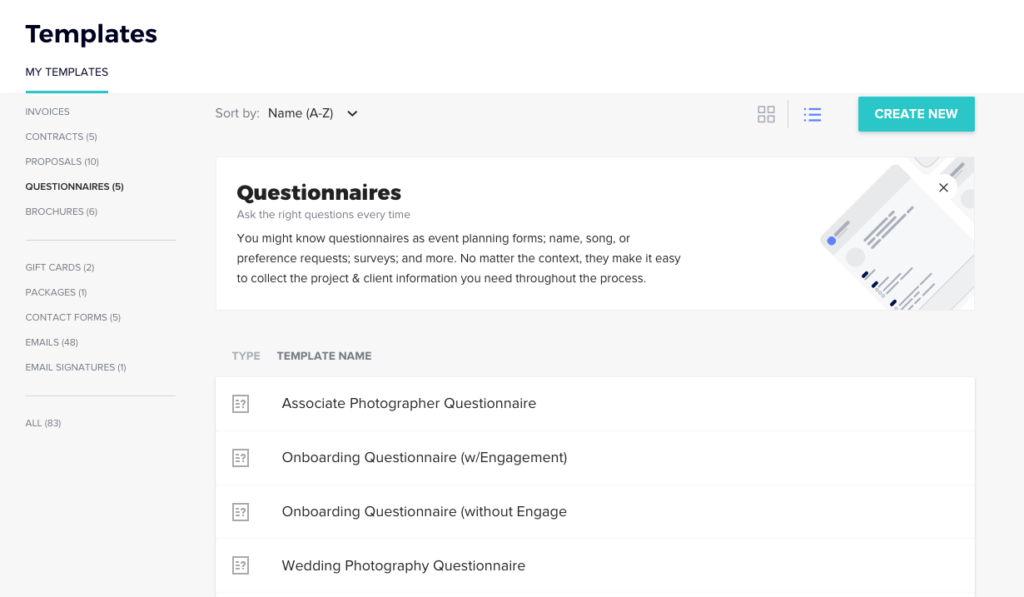
If your photography business needs to easily collect information from your clients, then it’s essential to take advantage of Honeybook’s Questionnaire feature.
We primarily use the questionnaire feature to send our Wedding Photography Questionnaire to our wedding photography clients, so we can collect info we need from them in order to put together their timeline.

Need help putting together a wedding photography questionnaire? You can find an awesome one right here included in Signature Edit’s Marketing School bundle.
4). Integrate the Honeybook contact form with your website
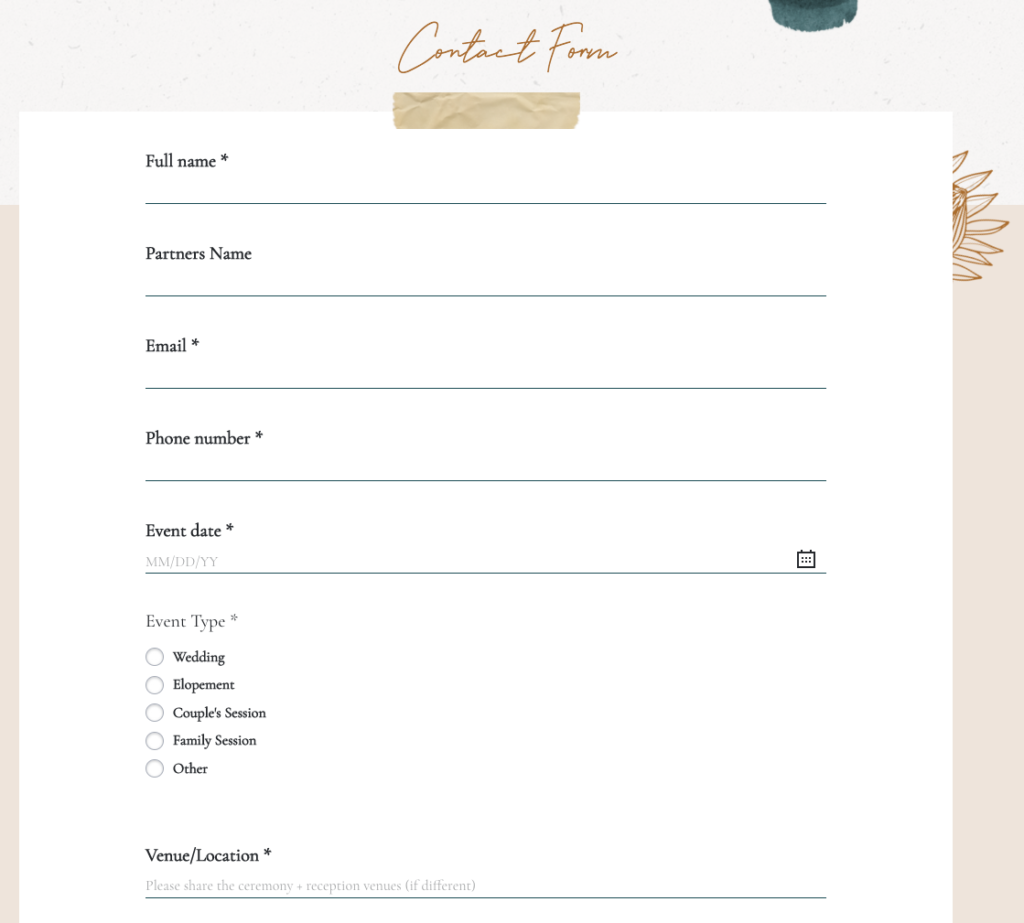
One of the best (but often ignored) features of Honeybook is it’s contact form. It’s easy to ignore since most websites already have ready built contact forms, so it’s easy for someone who is just setting up an account with HB to skip over this entirely.
However…the reason why we found this to be so essential is because you are missing out on a lot of Honeybook’s functionality by not using their contact form. Inquiries submitted through this form can auto-populate into your project pipeline, and even be set up with a workflow automatically.
Ever want an autoresponder email? You can easily set one up using this contact form!
5). Set up your email templates
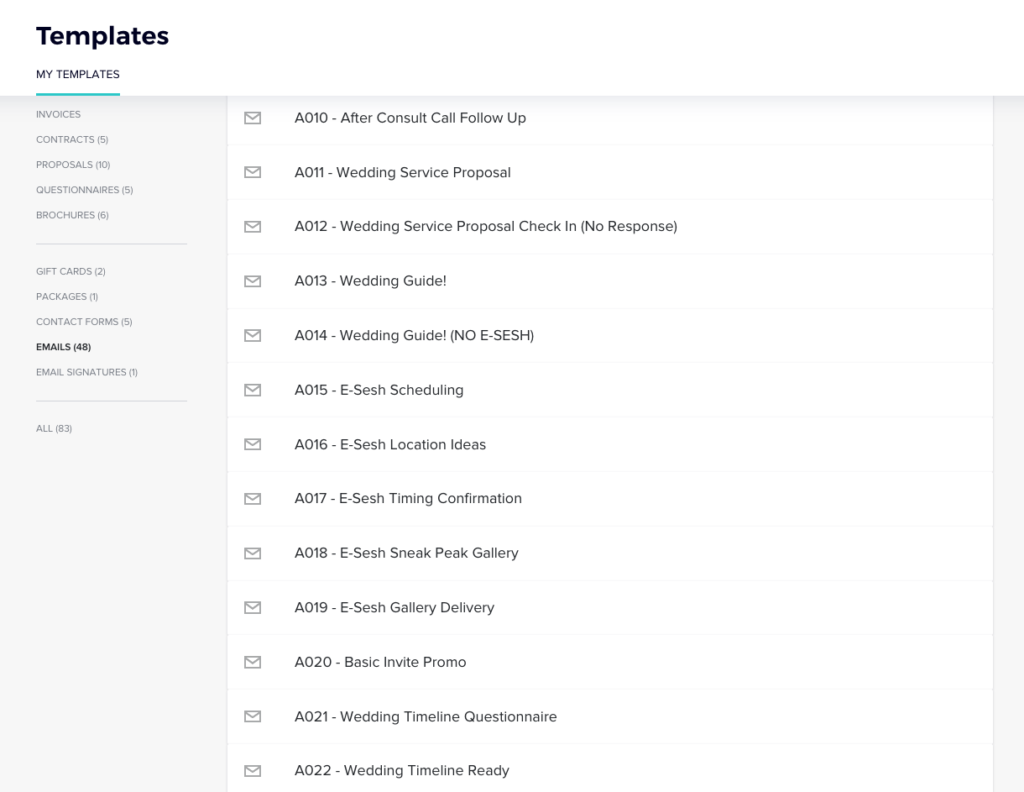
The longer you run a photography business, the more it’ll kick in just how often you send the same types of emails.
Want to respond to an inquiry quickly and easily? Make an inquiry response template
Want to send follow ups when an inquiry doesn’t respond back? Make a follow up template
Want to share engagement session location suggestions? Make a template
The goal with having Honeybook is to create more organization in your business. When you’re more organized, you can offer a service that is more consistent. In the case of our email templates, we know every client will receive the same emails, so it’s a consistent process from start-to-finish
Pro tip: Some templates (like your inquiry response) can include space for you to add some personalization to the response. We find this to be so important, as we don’t want to come across like a robot. But, having a template makes responding to an inquiry take a few minutes instead of much longer.
For great pre-made email templates, check out Signature Edit’s email templates.
6). Connect your email address to your Honeybook account
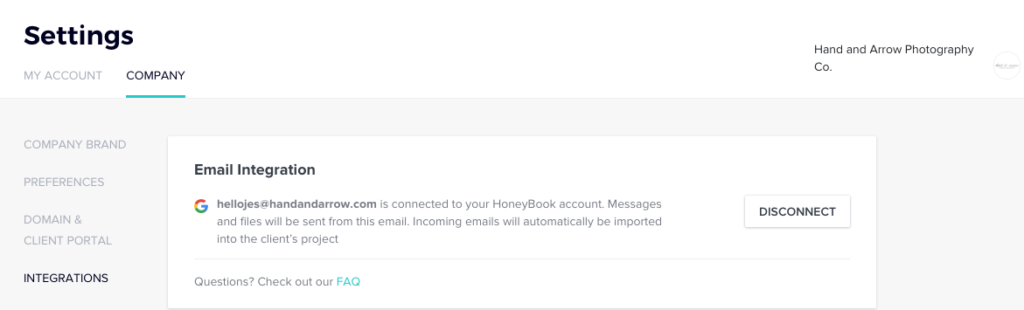
From within Honeybook, navigate to Settings -> Integrations -> Email Integration.
Syncing your email with your HB account will allow you to send-and-receive emails with your clients, and have those emails sync up with your main email provider (like gmail, yahoo, etc.).
7). Set up a consult call scheduler
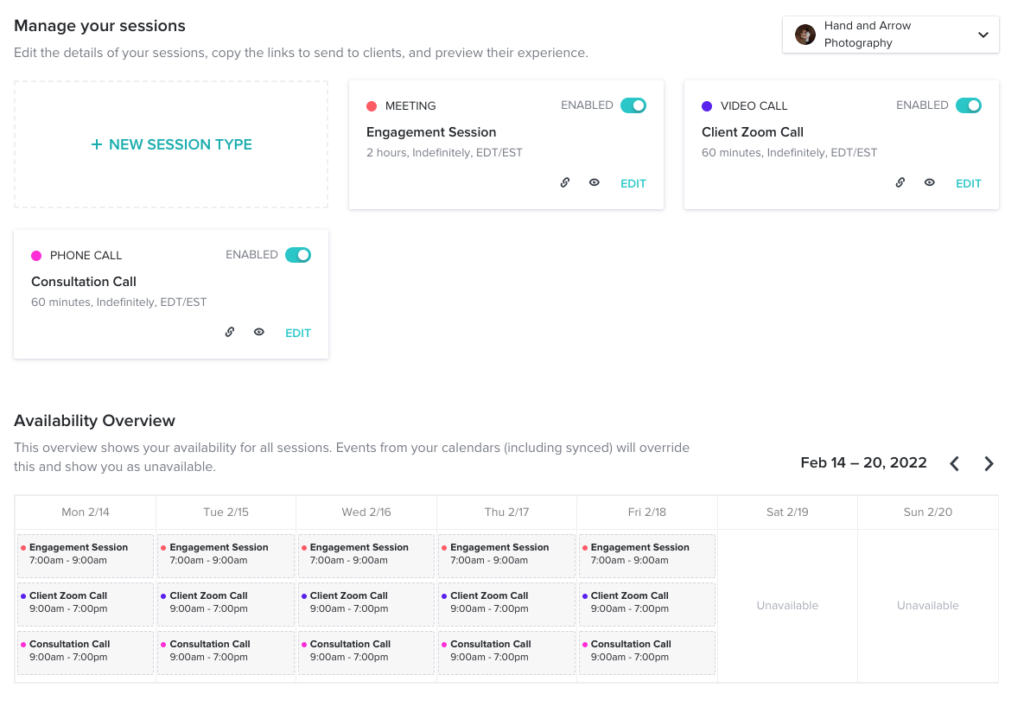
Honeybook’s built in call scheduler is a great way to allow your prospective clients the opportunity to set up a consult call with you, without the hassle of a ton of back and forth via email to pick a day and time that works for them.
When setting up your scheduler, you can define your availability, how long the consult will last, and more.
We have seen a significant increase in consult calls and bookings since implementing the scheduler into our workflow.
8). Set up your email signature
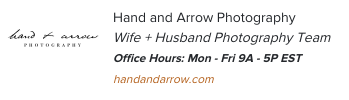
Go to Templates -> Email Signature to set yours up!
Your email signature is a small but impactful thing that can elevate your brand. In our signature, we include our logo, company name, office hours, and a link to our website.
You can easily add your signature to every email going forward with the single click of a button when sending emails from within Honeybook.
9). Learn about email read receipts
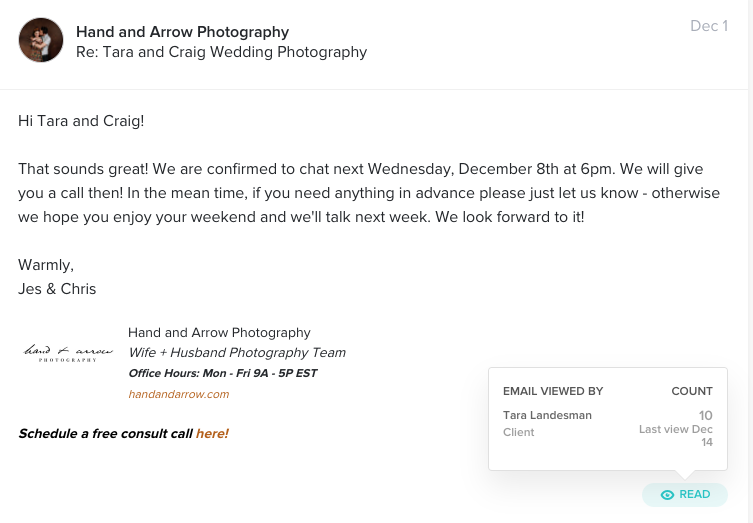
A really easy feature of Honeybook to overlook are the read receipt notices.
From within any project that you’ve sent emails, you can check the little box in the corner of each message (where it says “READ” above). If you hover over this box, it will show your recipient(s) and how many times they’ve read the email. In the case above, our client had viewed this email 10 times, with the last view on December 14th.
This is incredibly useful – especially when you are not receiving responses in an expected timeframe. Sometimes, clients just haven’t seen the email!
10). Setup automations (really save your time!)
The last Honeybook tip we have for today is to simply set up your automations.
This is an important part to establishing solid workflows to make your life easier, and to give an easy and repeatable client experience that your clients will love.
What are Honeybook automations? These allow you to trigger automatic emails to be sent, as well as workflow tasks (more on that in a sec) that prompt you to do something. While automation is the name of the game, you can also set things up so that it requires your approval before it is actually sent.
Before diving into setting up the automations yourself, we’d highly suggest writing out your end-to-end workflow on a piece of paper or in Microsoft Word. Sometimes, we don’t even realize all of the things we do when communicating with our clients, and having it all written down will make this process 100% easier.
In our case, we numbered all of our email templates so that we know where they fall within our workflows. Setting them up, we can also define when a certain step should be triggered. For example, our inquiry response email goes out automatically (basically tells people they can expect to hear from us within 24 hours). Our next step is our 1st follow up email (if the client doesn’t respond) – something we set up as a “task”to remind ourselves to check 7 days after we sent the inquiry response email.
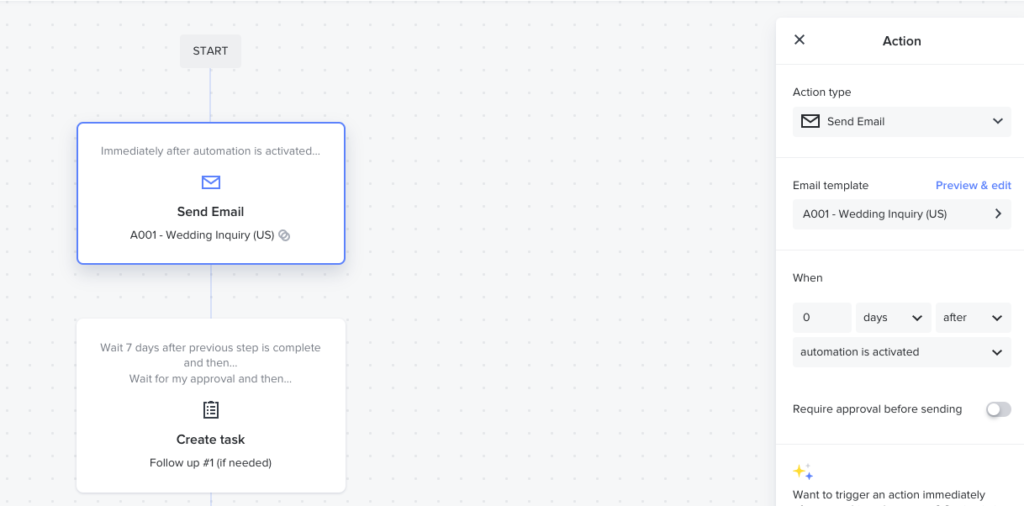
You can find your tasks from the Honeybook Dashboard where it says “Tasks”. Click into there and you can manage your tasks as well!
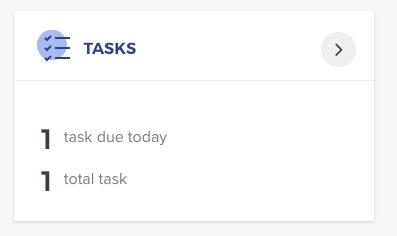
Conclusion
We hope you enjoyed our guide to Honeybook for Photographers. This CRM has the potential to change up your business when you know what you need to do to get it set up and running smoothly for you.