Last Updated: February 15th, 2020
TOP 10 FREE PHOTOGRAPHY EDITING SOFTWARE
What is the most popular photography editing software? Is it designed by Adobe or are there other photography editors that can let you efficiently edit your images? There are many free alternatives that feature a huge number of powerful tools for image enhancement.
Contents:
- Pixlr
- Gimp
- Photo Pos Pro
- Paint.NET
- Adobe Photoshop Express
- Photopea
- Krita
- Polarr
- Fotor
- Sumopaint
The “download Photoshop” search request is unsurprisingly popular, but its purchase is justifiable only if you are engaged in computer graphics professionally, earning a living this way. If you are not a professional photographer, there is no need to spend money on Photoshop.
It doesn’t mean you should look for illegal versions of Photoshop and other graphic software in order to enhance your pictures. Also, it doesn’t mean you shouldn’t fix your pictures at all – look for affordable and free photography editing software.
1. Pixlr
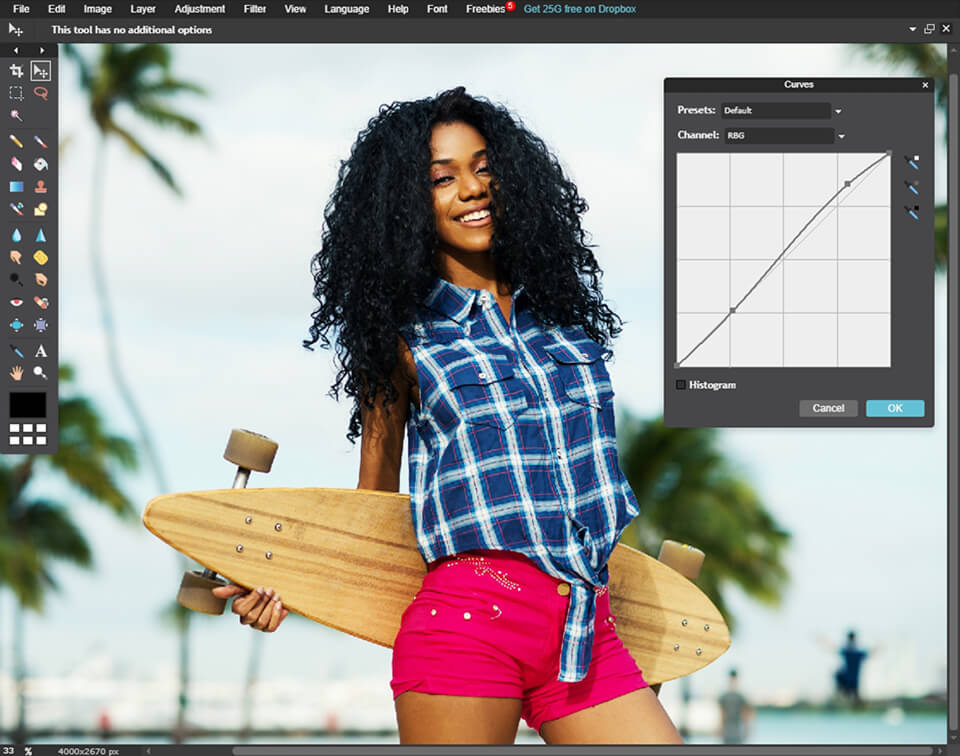 Pros:
Pros:
- Supports layers and masks
- The tools are similar to Ps
- Supports RAW
Cons:
- Has not been updated for a long time
- It may be difficult to get used to working in the browser
Pixlr free photography editing software is a perfect option for those who are serious about perfecting their image editing skills. It has a wide variety of features and offers many advanced tools similar to Photoshop.
It is possible to do a lot of complex photo manipulations in this program. You can work with multiple layers, adjust effects, perform color correction, sharpen the image and create a text overlay to make your photo catchy and beautiful.
Pixlr Editor is complex software, but it doesn’t mean it is difficult to use. If you need to adjust parameters, you can easily activate colorful icons and play with sliders. Besides, Pixlr doesn’t take up the whole screen as it works within its own application frame.
Another advantage of this image editing software is that you can import and open Photoshop PSD files. Apart from PNG, JPEG, BMP, and TIFF file formats, Pixlr can save images to its native format called PXD.
However, if you feel like Pixlr Editor is not what you are looking for, consider other options presented on this list or check the Top 11 Free Photo Editors designed to help you enhance your photos in several clicks.
2. Gimp
 Pros:
Pros:
- Functionality can be boosted with plug-ins
- Supports layers and masks
- Customizable
Cons:
- Confusing interface
- No customer support
GIMP is another good free photography editing software. Powerful and expandable, it is the best free alternative to Photoshop. It allows you to easily customize layers, masks, advanced filters, regulate color, etc.
GIMP features a lot of custom plug-ins and scripts, many of which are pre-installed and ready to use. Some of them replicate popular Photoshop tools (such as Liquify).
Also, GIMP includes a pack of animation tools. If all this is not enough, you can either import Photoshop plug-ins or look for another software.
If all this seems a bit confusing, don’t worry. There is an excellent manual with step-by-step instructions on how to use the software and troubleshooting guides that will help to handle any problem.
The latest’s GIMP version has a new interface with toolboxes, palettes, and menus in one window. This makes it look like Photoshop. View more photography editing software for PC like GIMP.
3. Photo Pos Pro
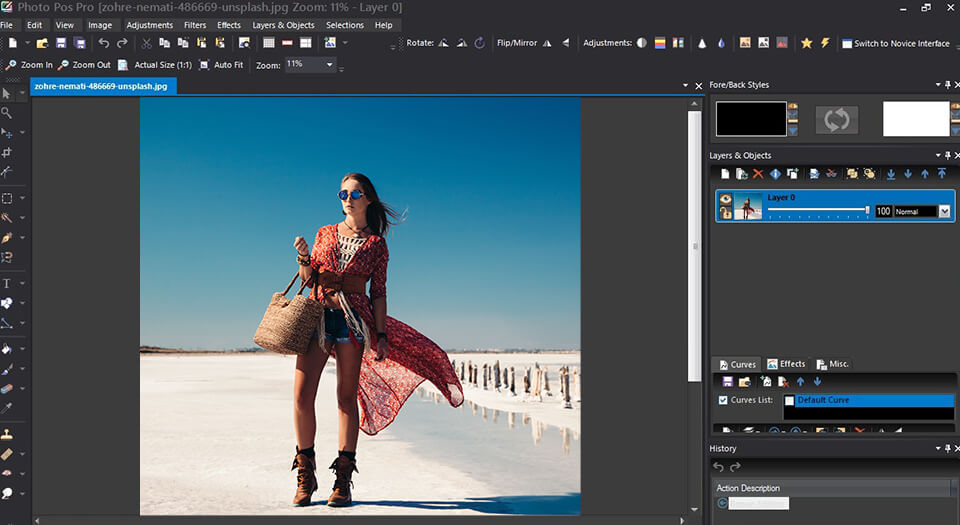 Pros:
Pros:
- Intuitive design
- Supports layers and masks
Cons:
- Size of exported files is limited
This free Ps alternative has interfaces for both novice and advanced users. If you choose the interface for beginners, you can see one-click filters and automatic settings in the foreground. The interface resembles Photoshop. Both interfaces are well-designed and more understandable than endless lists and menus in GIMP.
Similar to Photoshop, Photo Pos Pro offers both layers and layer masks as well as an excellent clone tool and all expected color correction tools. Also, this free photography editing software features batch picture editing and scripts.
To simplify your workflow, you can import images right from a scanner or camera. Photo Pos Pro features extra frames and templates. Moreover, it is possible to create and save your own filters for later use.
4. PaintNET
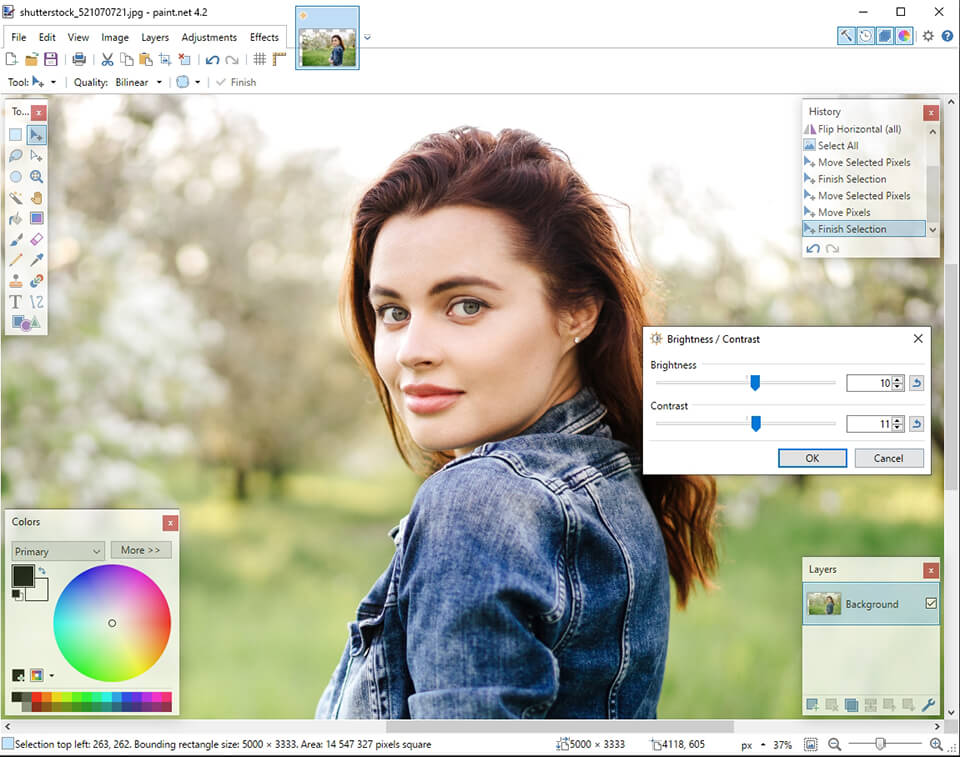 Pros:
Pros:
- Supports layers
- Fast performance
- Works well even on slow computers
Cons:
- Less customizable compared to GIMP
- Not many tools for advanced photo editing
Like GIMP and Photo Pos Pro, PaintNET offers a wide selection of automatic filters and manual photo editing tools to accurate fine-tuning. It also supports layers, although you need to install a mask plug-in. Batch image editing is enabled by default.
PaintNET allows you to work with multiple photos simultaneously due to the tabbed files access that displays a thumbnail of the opened photo. The software is very fast and works well even on computers with weak characteristics.
There are no restrictions on the size of the saved images. However, it has a smaller range of features and custom tools compared to the other free photography editing software on this list.
5. Adobe Photoshop Express
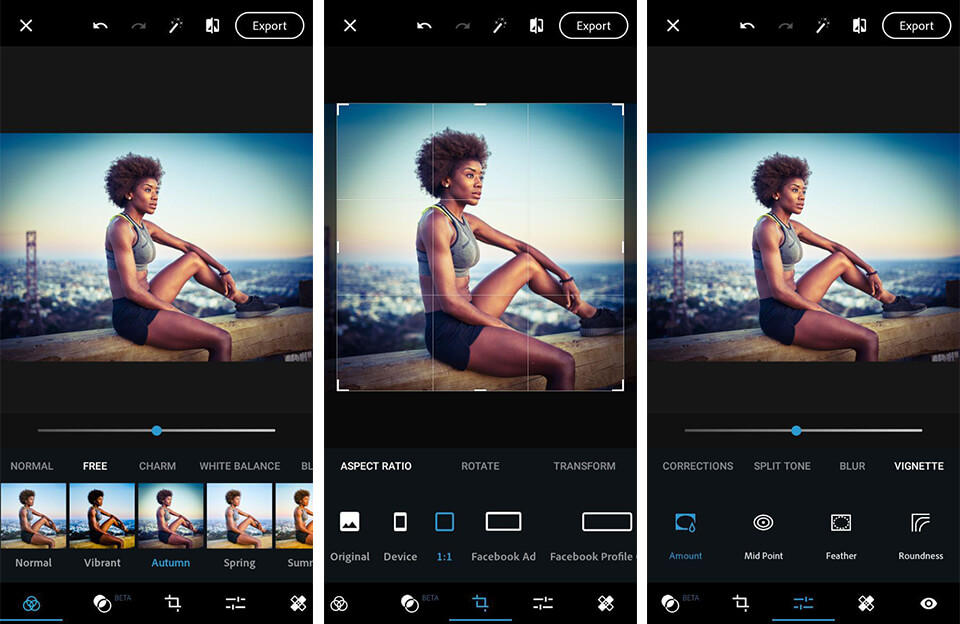 Pros:
Pros:
- One-click adjustments
- A wide choice of filters
Cons:
- No layers
- Doesn’t support plug-ins
Photoshop Express is a simplified version of Adobe Photoshop. It is free browser-based photography editing software but you can download an app for Windows, iOS, and Android as well.
Photoshop Express is the simplest photo editing tool on this list, but Adobe’s experience in image editing means it is far superior to other software. It has a well-developed and intuitive Photoshop interface that is especially suitable for touch screens.
The sliders allow you to correct contrast, exposure and white balance. Also, there are automatic options for adjusting the parameters in one click.
The main feature of Photoshop Express is its simplicity, but it is also the biggest downside. There are no layers, plug-ins or brush tools, and you cannot crop or resize your images.
If you are new to photo editing, Photoshop Express is a good option for you. Also, check out other photography editing software for beginners and choose the one that suits you most.
6. Photopea
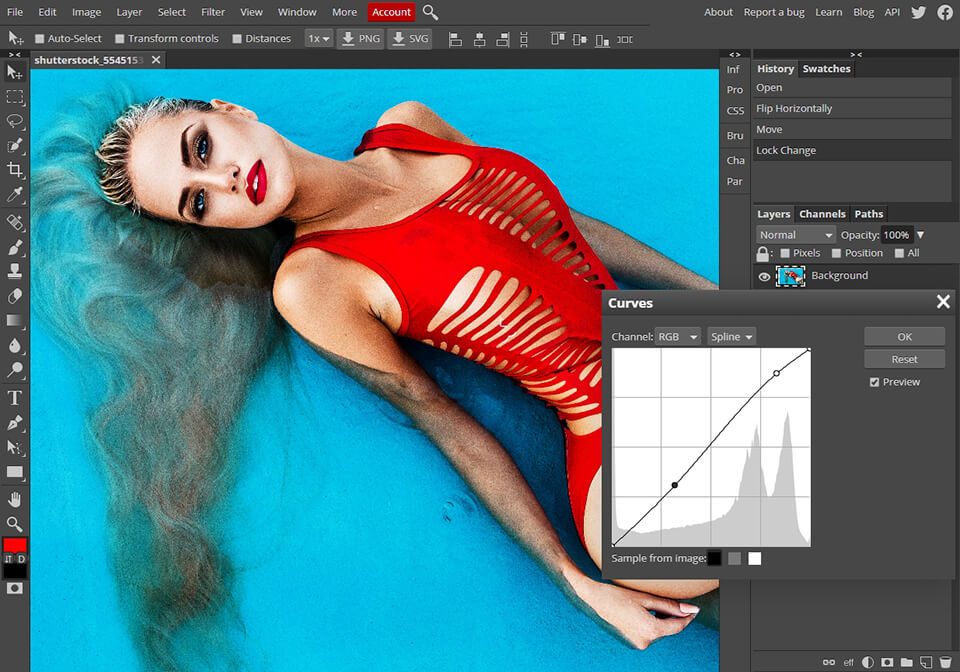 Pros:
Pros:
- Works with PSD files
- Layers editing
- Vector graphics tools
Cons:
- Some functions are available only in the Premium version
- Slow performance on weak PCs
Photopea resembles Photoshop greatly. It is packed with almost identical tools and controls. The toolbar and menus are very similar too.
This top free photography editing software works with Photoshop PSD files, opening photos with the same layers contained in the original file. While Pixlr can just import PSD files, Photopea exports them as well. It also supports GIMP and Sketch native files.
Photopea wasn’t created as a quick innovation or an app for social media. That means it has fewer Instagram-inspired effects compared to the competitors. However, it is a good Photoshop analog that features layer editing, vector masks, smart objects, and text layers.
You can use Photopea on any device, but to make your work more efficient, it is better to use a device with a large screen and precise pointing.
Photopea allows you to perform photo editing locally. Nothing is stored on a server or cloud. If you don’t have Internet access, you can keep working offline.
7. Krita
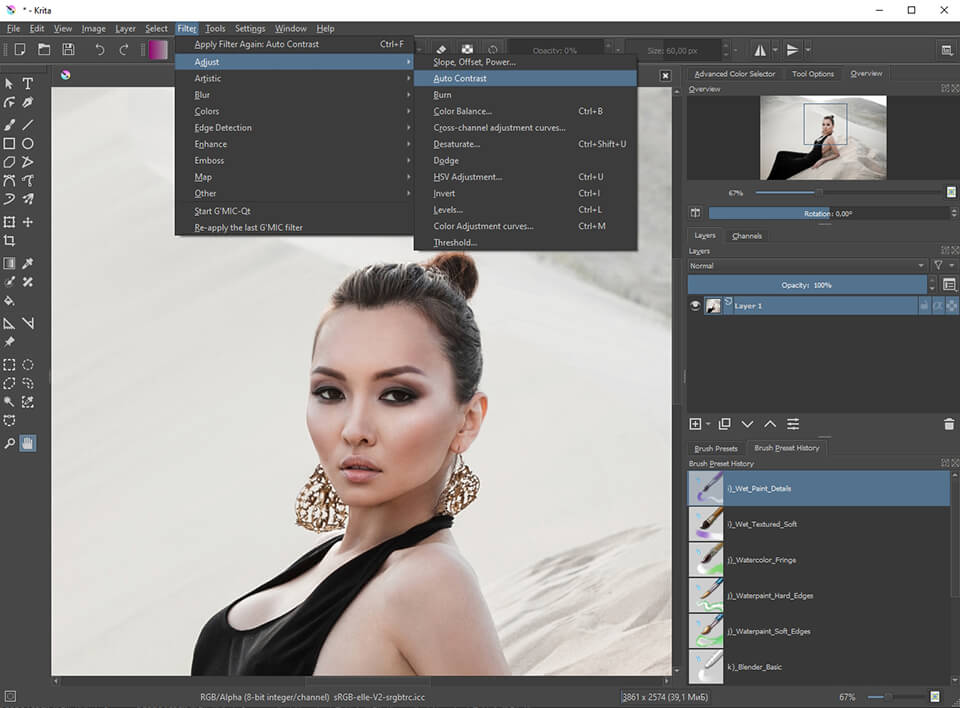 Pros:
Pros:
- Free and open-source photo editing tool
- User-friendly
- Various brushes
- Constant updating
Cons:
- Poor Touchscreen Controls
- Working with text may seem confusing
Krita is a fairly popular graphic editor compatible with Windows, Linux and Mac OS. It can work with both vector and raster graphics and is designed for illustrators, artists and other users, who are looking for a digital painting and photography editing software.
Krita has an elaborated design and amazing functionality, so it is a perfect replacement for Illustrator or Corel Draw. If you have questions on how to use Krita, just browse the net and you will find a large number of tutorials which can help you effectively use this image editor.
8. Polarr
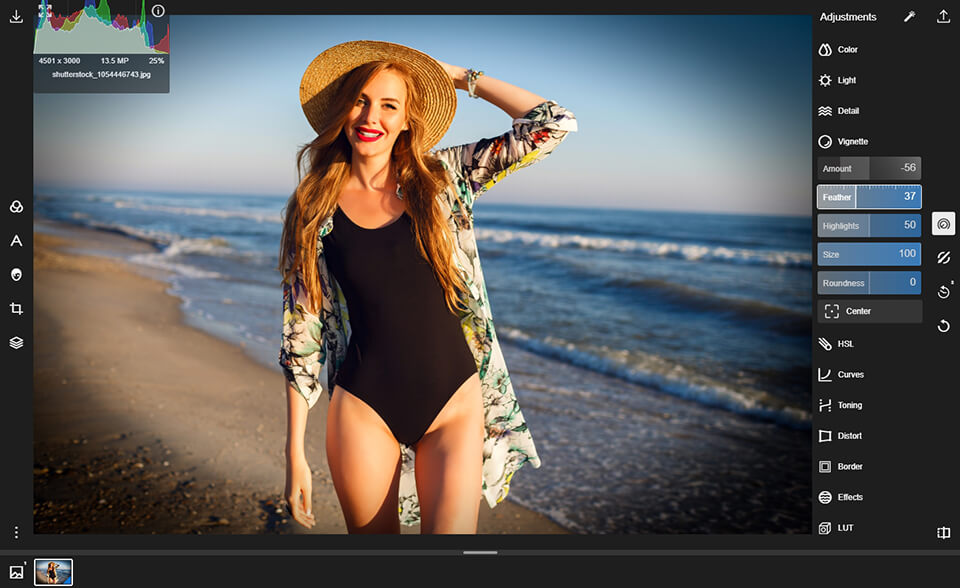 Pros:
Pros:
- A big choice of tools
- Supports large JPEG files
- Can work without Internet connection
- Has a free version
Cons:
- Doesn’t support RAW files
Polarr is one of the most popular free online photo editors for color correction. This is a very useful program with a variety of functions that can satisfy the needs of both beginners and experienced photographers.
Polarr offers high-quality image editing tools such as color temperature adjustment, exposure, contrast, shadows and highlights, brightness, HSL channels, curves, vignetting. In addition, this image editor allows you to add captions and watermarks to photos.
9. Fotor
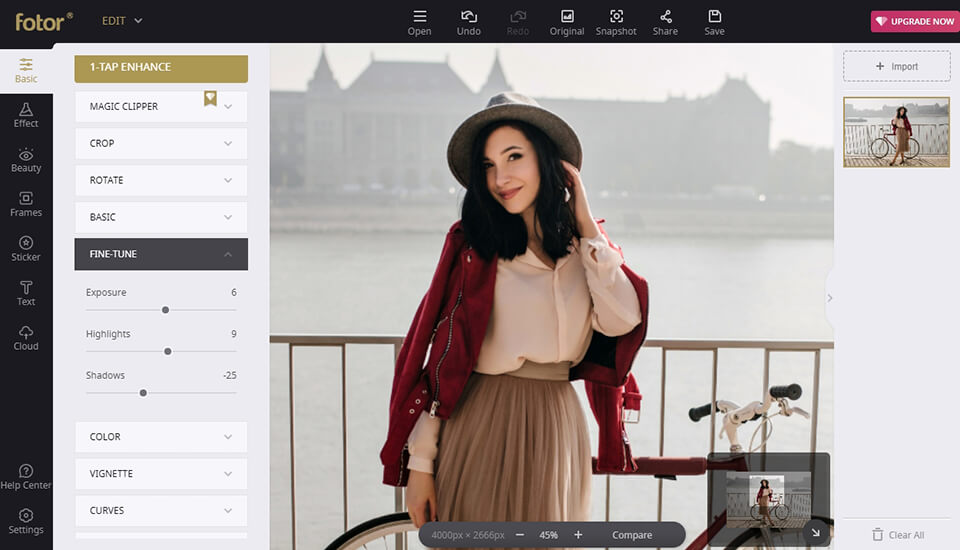 Pros:
Pros:
- User-friendly
- Is used for image editing and graphic design
- Featured on all popular platforms
Cons:
- The help-related resources should be improved
- A lot of ads
Fotor isn’t designed as a full-fledged photo editor but, still, it is one of the best free photography editing software in 2019. You can use both web and desktop versions.
A lot of users like the HDR (High Dynamic Range) function, which allows to you combine 3 pictures with different exposures into one HDR image. This is also one of the favorite techniques of landscape photographers.
In addition, there are a variety of filters and basic tools for photo enhancement. In this photo editor, you can apply certain parameters and settings to multiple images simultaneously.
The only shortcoming of Fotor is the lack of tools and functions that are available in other free photo editors.
10. Sumopaint
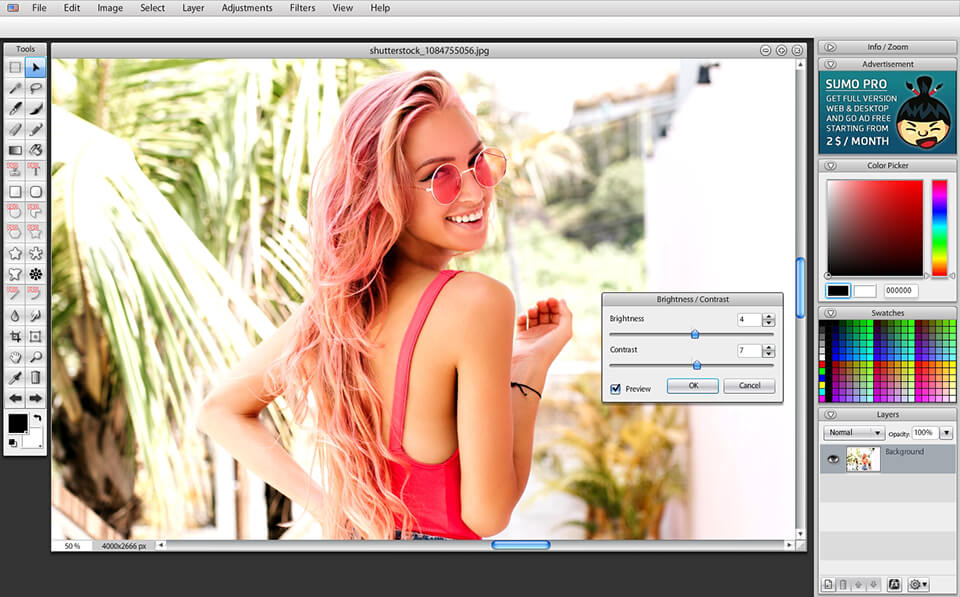 Pros:
Pros:
- Online image uploading
- Standard and original tools
- Free service
- You can discuss you work in SumoPaint community
Cons:
- Outdated design
- Unstable work
SumoPaint is another picture editing software that offers UI and features similar to Photoshop. SumoPaint is an online service which means its functions are far more limited than those presented in Photoshop.
However, a user can try digital drawing, text management, gradient, shapes, blur, background/foreground colors, cropping, and even more. Sumopaint has an intuitive interface.
As soon as you select the necessary tool, it will be highlighted and you will see the tool controls on the top of a context-sensitive menu.
Docked panels in SumoPaint resemble Photoshop. They allow you to zoom in and out and do image manipulations such as changing colors, adding layers and applying different filters like 3D Effects, Blur, Edge Detection, Sharpen, Noise, Distort in a quick way.
The software also features a wide range of custom brushes with customizable size, rotations, orientation, scattering, and other creative painting effects.
Conclusion
One of these photography editors will surely help you edit your photos without spending a dollar. Even using a web browser, you can do everything, from basic photo editing to creating artistic pictures.