Last Updated: February 14th, 2020
As we turned the corner into the 3rd year of our wedding photography business, we needed to make a change to our online gallery system. Our Pic-Time review will cover all the essential things you need to know about the platform, and will help you to see why professional photographers like us are switching over to this from more established options like Pixieset, Zenfolio, and Shootproof.
Our Guide to Using Pic-Time
Pic-Time is an online gallery system used by professional photographers to provide digital images to their clients. We use it for sending out portrait galleries, engagement galleries, wedding galleries, and more. On the surface, Pic-Time’s service is very simple: provide a cloud storage solution for images. Pretty much any reputable online gallery provider can get this aspect right.
What makes Pic-Time really great to us is it’s unique features that come along with your purchase.
Pic-Time’s integrated online gallery store is the best we have seen. Honestly, it was the deciding factor that led us to make the switch from Pixieset. For pro photographers like ourselves who wanted to get a bump in print sales, having a great interface for this is incredibly valuable.
As of right now, we have 75 client galleries hosted on Pic-Time.
The response to these galleries has been overwhelmingly positive from our clients – including those we had to migrate over from Pixieset! That is good news right out of the gate!
Over the past 6 months of using Pic-Time, we wanted to provide you a full length review and write up walking you through what it can do for you to help you up your online gallery game.
If you’re thinking about getting Pic-Time as your first gallery provider, or are considering a switch from another one out there, this write up will help you decide if it’s right for you!.
Overview of Features
This is the basic outline of the rest of our Pic-Time review. These are the key sections in Pic-Time you will be using – so we’re going to walk you through each in detail.
At the end of this post, if you still have questions, leave a comment so we can help you to understand exactly what you’d be getting if you join Pic-Time.
- Client galleries (called “Projects”)
- Name & Cover
- Uploading Your Photos
- Gallery Setup
- Sharing Options
- Workflow
- Dashboard
- Gallery Preview
- Marketing
- Coupons
- Campaign Tracking
- User Activity
- Visitor Emails
- Store
- Pricing
- Settings
- Orders
- Carts
- Sales Reports
- Settings
- Brand & Style
- Preferences
- Testimonials
- Email Packages
- Integrations
- Plan Pricing
- Conclusion
Client Galleries
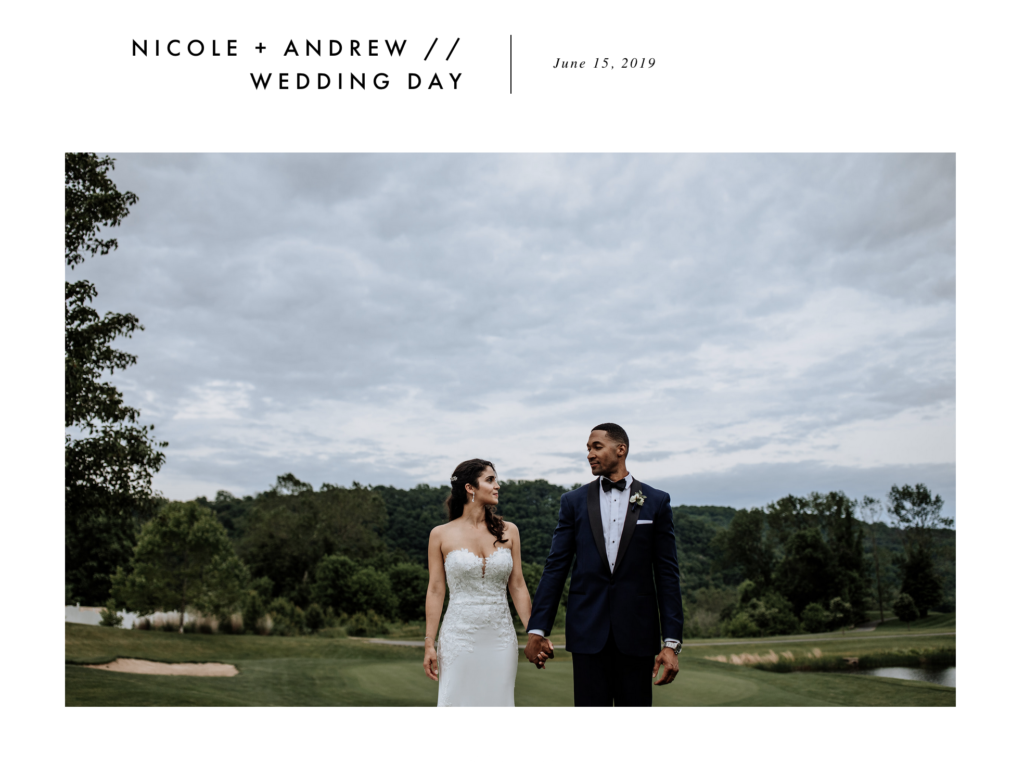
Online photo galleries are the bread-and-butter of Pictime.
Without a doubt, anyone looking into this platform will have this as their #1 priority.
When looking at online galleries as a photographer, we wanted a gallery that provided us with a good amount of storage space, was easy to use, and looked great. At the end of the day, our clients should have a simple experience and be able to access their photos with ease, too.
With Pic-Time, galleries are extremely simple and user friendly.
How to Set Up Your First Online Gallery
1). The Basics
To set up your first online gallery, you will start by clicking the “+Add New Project” button on the home screen.
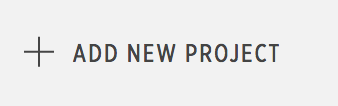
You will then be taken to the “New Project” screen where you will be prompted to input a Project Name, Project Date, Language, Upload a Cover Photo, and Select the Gallery Cover Design.
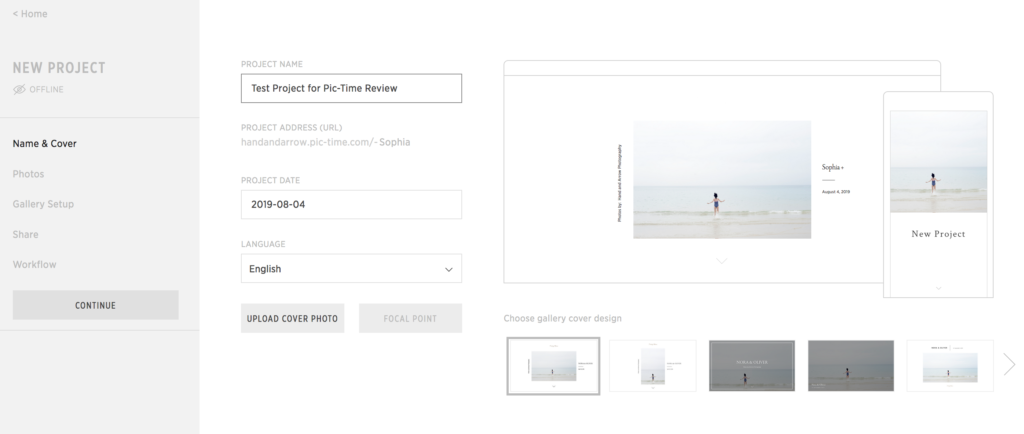
Most of this information is straightforward enough, but we want to draw some extra special attention to the Gallery Cover Designs. Many of the best online galleries for photographers hosted by any reputable company in this industry offer some customization in this area, but we happen to like Pic-Time’s options the best. A couple great looking cover designs that we’ve used for our client galleries:


While gallery covers may seem trivial – they are actually a big deal for us.
This is the first glimpse of an online gallery your clients will be seeing. In some cases, this might be the 2nd photo they’ve seen from their wedding or photo session (after a small sneak peak we post on Instagram). A lot of other photographers follow this same approach – so this is a HUGE moment for the client.
You want to select a really great image for this shot to really grab your clients attention and gets them excited to see the rest of their images!
2. Uploading Your Photos
Unlike most online gallery providers like Pixieset, Shootproof, etc. – Pic-Time takes a different approach to photo uploads.
This may sound a little ridiculous – and frankly when we began using Pic-Time, it was something that initially confused us (because, you know, we didn’t read a helpful review like this one beforehand!).
In the site interface, you are able to upload individual images out-of-the-box. For 99% of photographers wanting to use this type of platform, this isn’t really usable (at all). Instead, you are meant to download and install the Pic-Time Uploader app.
What is the Pic-Time Uploader app you ask? Great question! It is a computer application that, once installed, runs in the background on your computer. With it running, you will access Pic-Time like usual, and have the ability to upload photos in batches.
While a little inconvenient, this app is actually what gives Pic-Time more value compared to other online gallery providers.
By uploading images in bulk, we are able to do 2 unique things:
- Upload an entire wedding gallery broken up into different sections (ie: getting ready, ceremony, portraits, reception, etc.) at once.
- The app speeds up the upload process – images become very quickly available in web size, while full resolution files upload in the background.
Our Wedding Workflow – From Edits to Gallery Upload
After returning home from a wedding, we always begin by uploading our wedding photos to our best external hard drives for photographers. Once the images are there – we’re ready to get started on the “fun stuff.”
- We cull and edit our photos using a combination of Photo Mechanic, Lightroom, and Photoshop. As most photographers know, this sort of process can be quite time consuming.
- Once we finish our editing, we export all of our images to high resolution JPEG files.
- For weddings, we arrange our files like this:
- Top Level Folder – Couple’s_Name_Date_Wedding
- Sub Folders – each folder represents a part of the day (getting ready, ceremony, portraits, etc.)
- Go into Pic-Time under your setup project, click “Photos”, then click the “Upload Photos” (+ sign) button.
- Drag all of the sub-folders into the “Drop Files/Folders Here” area.
Related post: How To Become a Successful Wedding Photographer – 10 Steps for Victory
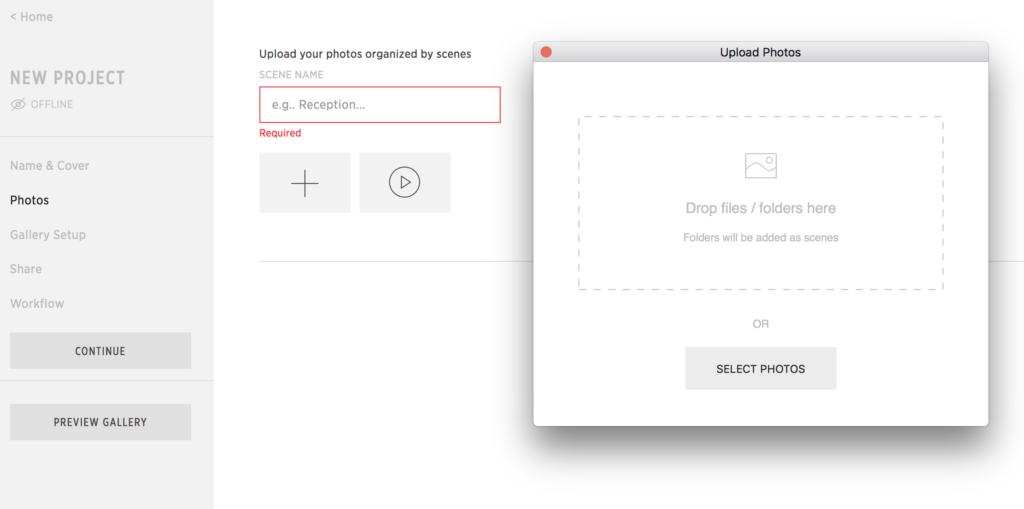
After you follow those steps, the images will begin uploading and automatically be separated into their respective sections. This is a huge time saver compared to what we once had to do.
Once the images are uploaded, you can review all of the images and rearrange them by drag-and-dropping and filtering/sorting from the “Photos” screen as seen below:
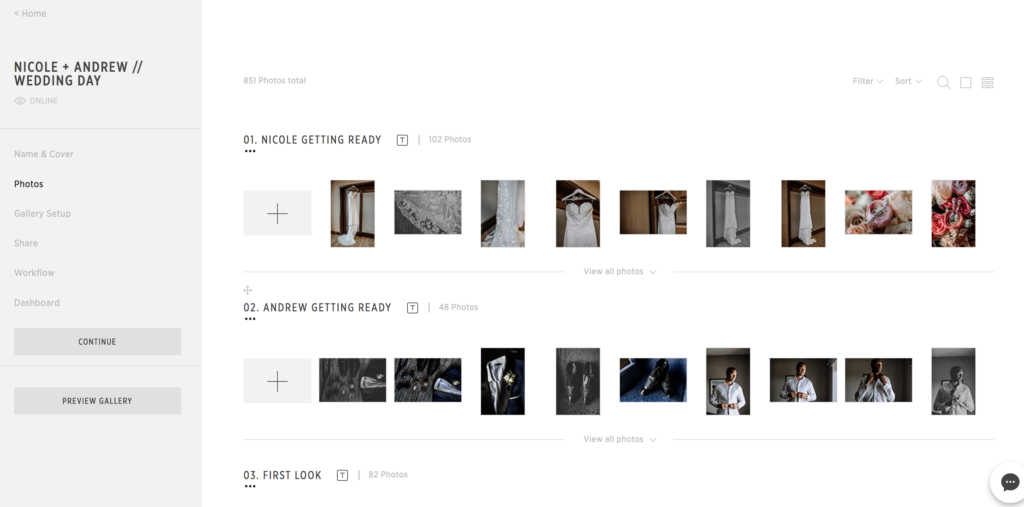
Another piece of good news? While the photos upload in the background, you can continue to setup the rest of the online gallery!
3). Gallery Setup
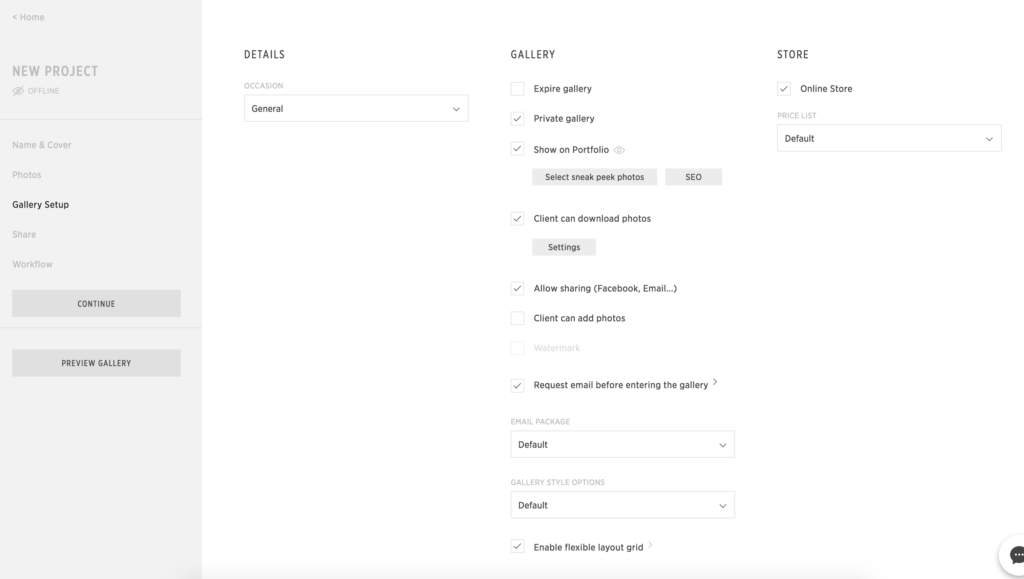
The Gallery Setup portion of this walkthrough allows you to make adjustments to things like user access rights, privacy settings, sharing settings, and so on.
Your choice of settings here give you the ability to dictate your client experience!
Walking you through all of the options currently available:
- Details -> Occasion. You can setup your own template settings to apply by the type of work you are doing. For example, you could set up standard settings for all portrait galleries or all wedding galleries. This means on this page, you could go in and select your template to toggle all the settings very quickly. This is most useful for photographers who take on a variety of different work.
- Gallery -> Expire Gallery. You can let the online gallery remain available indefinitely or set the date it will expire. In our client contracts, we specify that wedding galleries are removed after 6 months – so this is a process we could automate right here. For us – while we put this in our contracts, we currently do not remove any galleries because we have unlimited storage space (more on this later).
- Gallery -> Private Gallery. Setting a gallery to private will make it so users to your Portfolio (explained below) cannot view the images inside the gallery.
- Gallery -> Show on Portfolio. This setting toggles whether or not a particular gallery will display on your Pictime Portfolio. This is a really cool feature that allows you to showcase your work in a sleek way on your website and social media. We will be covering the Portfolio in more detail later in this post!
- Gallery -> Client can download photos. As you can imagine – this setting determines whether or not the client can download pictures. There are also sub-settings here where you can set who can download, and what size images they can download (if any). As an example, this is beneficial to photographers who are upselling high resolution image downloads.
Gallery -> Allow Sharing. The Pic-Time online gallery includes sharing buttons to social media and email. You can toggle this on/off. - Gallery -> Client can add photos. An interesting addition, you can allow clients to add their own pictures to their gallery. We do not use this – but could see some wedding photographers adding it so clients can store photos taken by their guests during the big day to build out a larger wedding gallery on their own.
- Gallery -> Watermark. Pic-Time allows you to add a custom watermark, and have this watermark appear on all of your images. We only use this when providing a proofing gallery – normally to commercial clients that need to review the digital images before signing off on what they want to get the rights too.
- Gallery -> Request email before entering the gallery. You can use the online gallery to help grow your mailing list to send future offers. Consider this: you send a gallery to a newly married couple. They love their images! What do they do? They share it with their family and friends. Mom, dad, aunts & uncles, best friends and friends from college – they all come to the gallery to check out their photos. Some might even buy prints. By collecting email addresses for all of these people, you can send out discounts and other offers down the road, increasing your revenue.
- Email Package. You can select your custom “email package” – which is basically a list of pre-selected (and automated) emails that are sent out to your client (and others if applicable). These range from sending out discounts are predetermined times (like 6 months from delivery) to sending out gallery expiry emails.
- Gallery Style Options. Pic-Time provides some options for how your images display in the online gallery. Yes, we’ll show this off in more detail shortly.
- Store. Toggle on/off the online gallery store. This is a huge feature we’ll cover in it’s own section.
Once you go through and customize your gallery, you’re ready for the next step…
4). Share
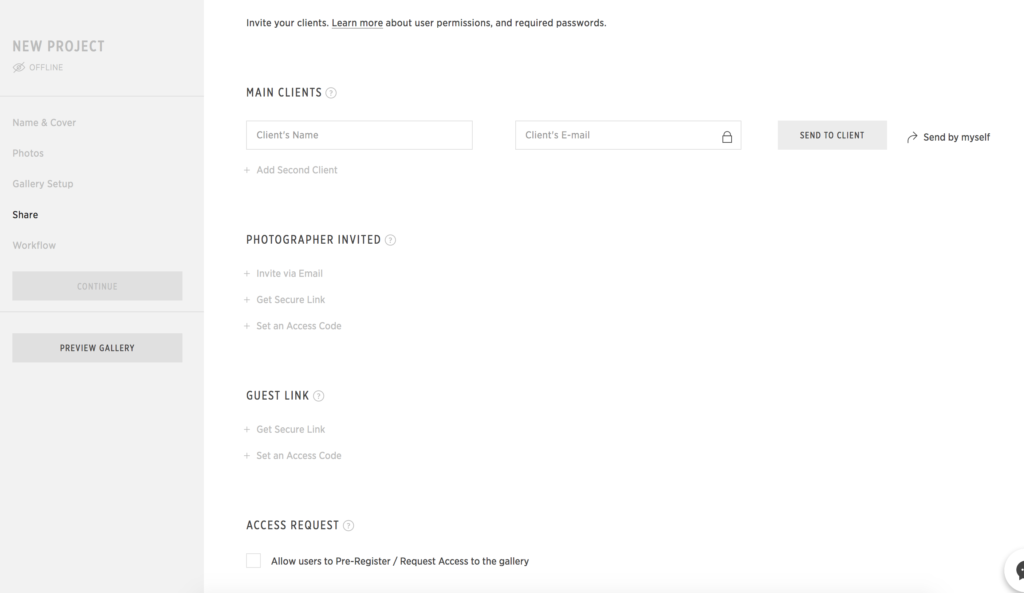
By this point in the process, once you’re used to using Pic-Time, you will be coming into the “Share” section of your project to send off the gallery to your client(s) and anyone else who should have the ability to access the images.
In this area, Pic-Time works a little differently than most other online gallery providers.
Main Client
First – you will begin by inputting the name and email address of your Main Client(s). This is your way of telling the system who should have the main rights to the gallery. You can click “Send to Client” to prepare an email from the Pic-Time user interface, or you can click “Send by myself” to get a download link you can email directly to your client.
Photographer Invited
Rights granted: Users can view the gallery, share photos and share the gallery with others. Downloads are controlled by you.
As the “photographer in charge” (as we like to say), you may want to share the photo gallery with others as well. In general, we don’t recommend sharing with anyone like family or friends – leave that to your client’s discretion. However, you may wish to share with other wedding vendors and publications if you are a wedding photographer like us. You could find similar application in virtually any photography niche like landscape photography, portrait photography, real estate photography, and so on.
You can add the name & email address for each person you want to provide a link of the gallery too. You can also customize settings (a really cool feature this is!) to keep certain photos private. For example, with our wedding galleries, we normally like to keep family formals hidden from other vendors as there just isn’t a reason for these to be shared.
How you choose to use this is up to you – but this is the gist of it!
Guest Link
Rights granted: Users can view the gallery and share photos. Download rights are controlled by you.
The main difference between being a Guest and a Photographer Invited person is that a guest will not be able to share the gallery with others.
One situation where we might use this type of access is if we had a prospective client who wanted to see some full gallery examples. This is a common request in our industry, actually. There is no reason for them to be sharing a full gallery of images around, but we’re happy to let them take a look for themselves.
Access Request
Lastly – you can allow/disallow people who find a gallery to access request to view it. This makes the most sense if someone comes across your Pic-Time Portfolio, discovers a Private gallery, and would like to see more.
5). Workflow
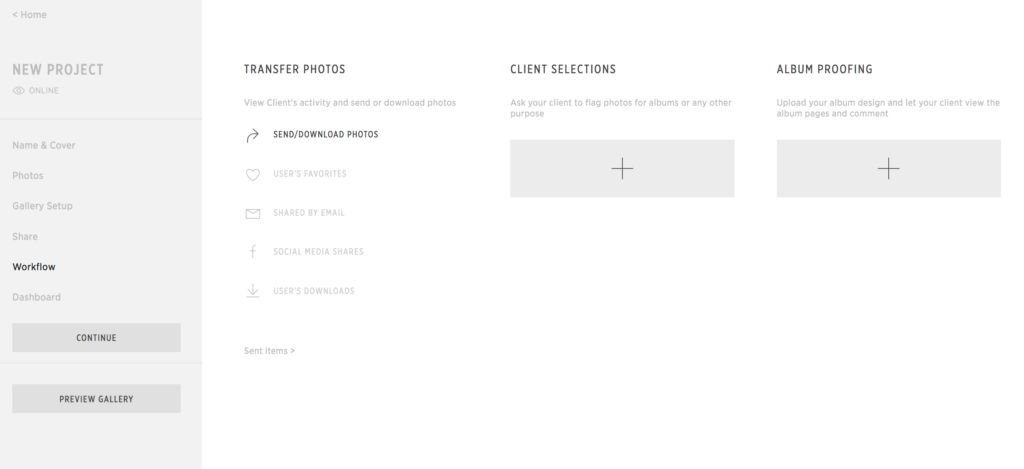
In the “Workflow” section, you can do two primary things:
- View actions taken by your Client (and other Guests)
- Prepare albums (and other physical print goods) with the help of your client
The key things to look at are:
- Send/Download Photos. Does exactly what it sounds like – let’s you send images via email and download them. As the “photographer in charge”, we don’t really see much of a need for this to be honest.
- User’s Favorites. This is a really cool feature – it allows you to view images your client selected as their favorites while browsing the gallery. For us – this influences some shots we might consider in the future.
- Shared by Email. Similarly – you can view images that were shared by your client via email.
- Social Media Shares. And you can also see images shared on social media like Facebook here.
- User’s Downloads. You can review the photos that were actually downloaded from the gallery.
- Client Selections. Your client can select images to use for a photo album, touch ups, etc. You define what they would be selecting images for.
- Album Proofing. You can prepare a photo album’s spreads for your client to review. You may consider using this if you like retaining creative control over your album preparation – though Pic-Time has an awesome solution to simplify and speed up this process.
6). Dashboard
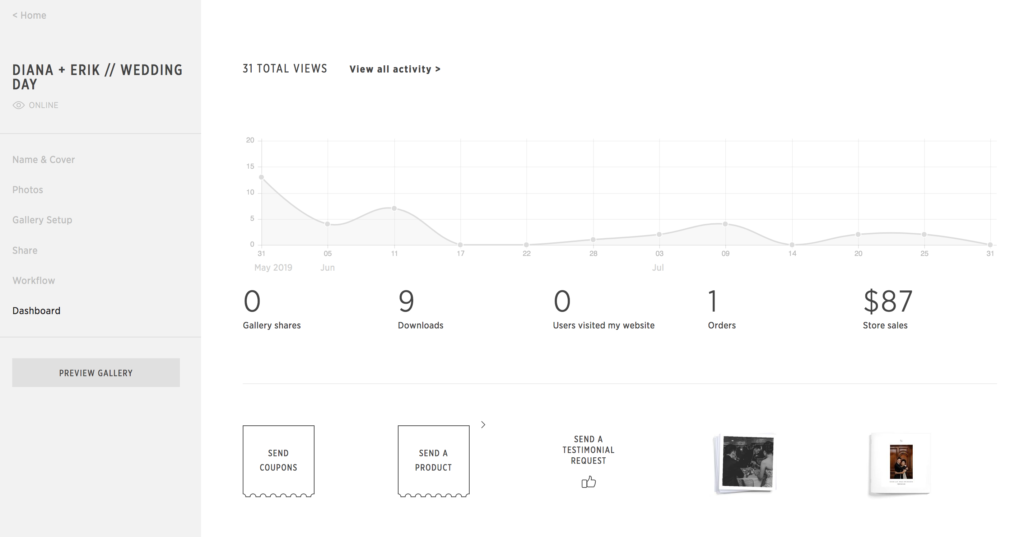
The Pic-Time Dashboard is visible in each gallery and shows provides some metrics covering gallery views, gallery shares, downloads, number of users visiting the portfolio site, number of orders, and number of converted store sales.
The main elements that are most interesting to talk about in some detail are the Send Coupons and Send A Product buttons – but these only redirect to the features included in the “Marketing” section of Pic-Time. We will cover each of these (and more) in detail in the “Marketing” section of this Pic-Time review for this reason.
Gallery Preview
Clicking the “Previous Gallery” button will open a new tab in your browser and let you review the Online Gallery. This is a simple preview of the end result that will ultimately be shared with your client. You can review and make adjustments to the arrangement of images and other features as needed.
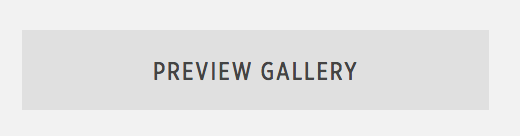
Nice right?!?
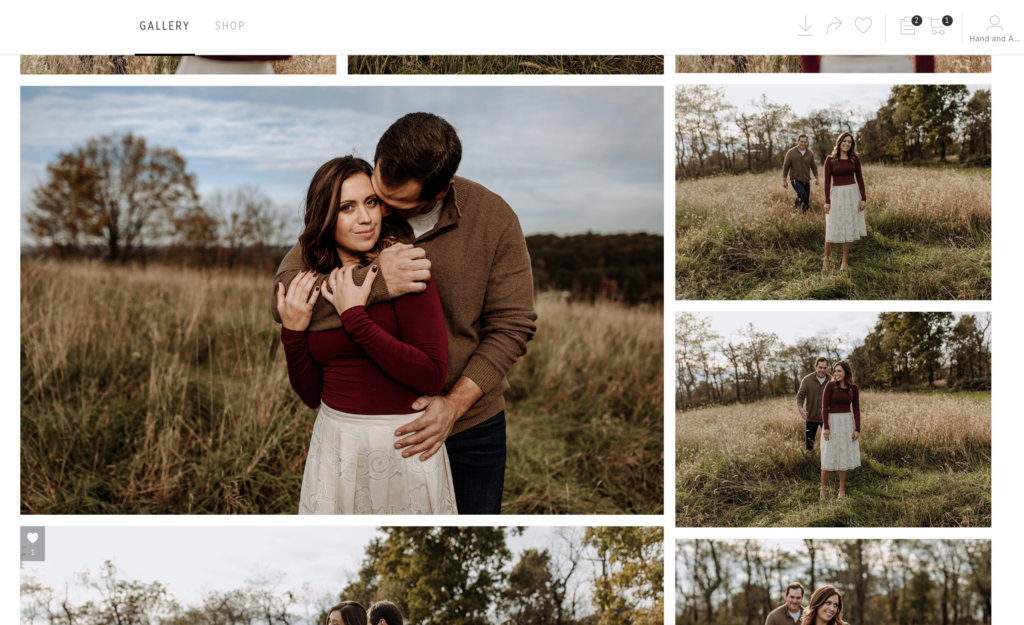
You should also know…
You can view all current projects from any page on Pic-Time by referring to the “Projects” tab in the left sidebar. This will take you to a screen as seen below:
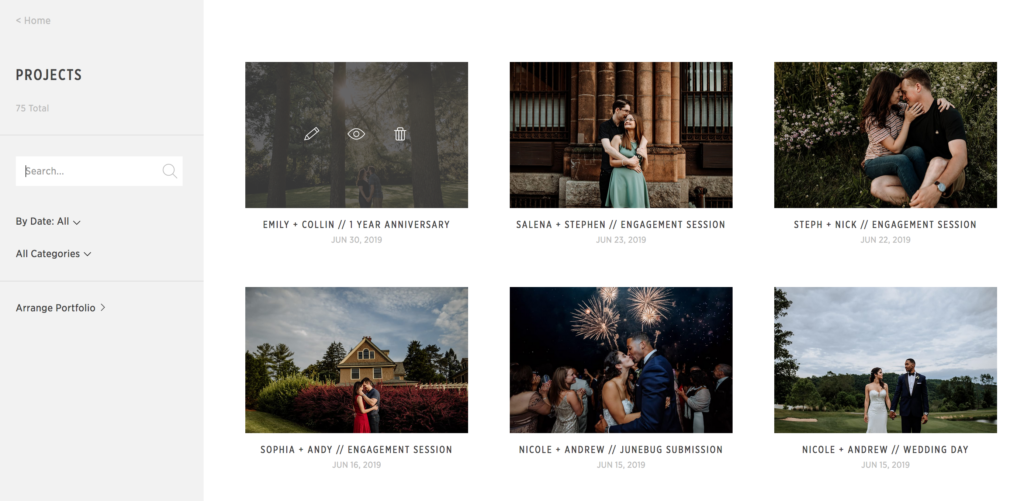
Marketing
Pic-Time’s “Marketing” features allow you to drive more engagement to the Online Gallery and integrated store front. The main element that most users will end up interacting with is sending out coupons – be it for % discounts or sending free products.
Send Coupons
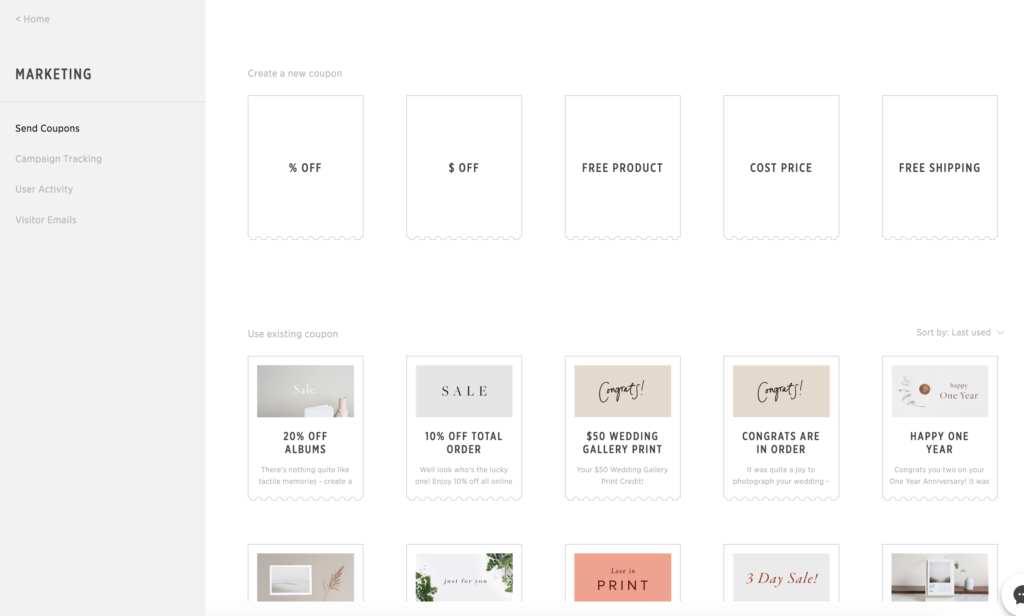
Pic-Time makes it extremely easy to send coupons out to your clients.
While this is a feature that is common in online galleries by most providers, we really love how Pictime allows you to customize the look and feel of the coupon. Here are a couple full size examples of their stock coupon templates:
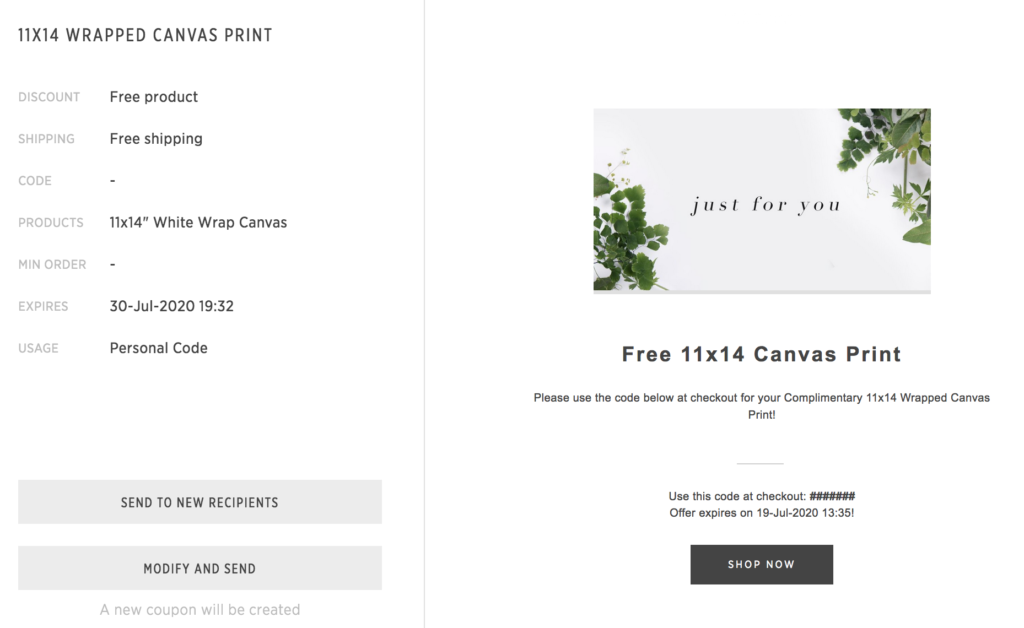
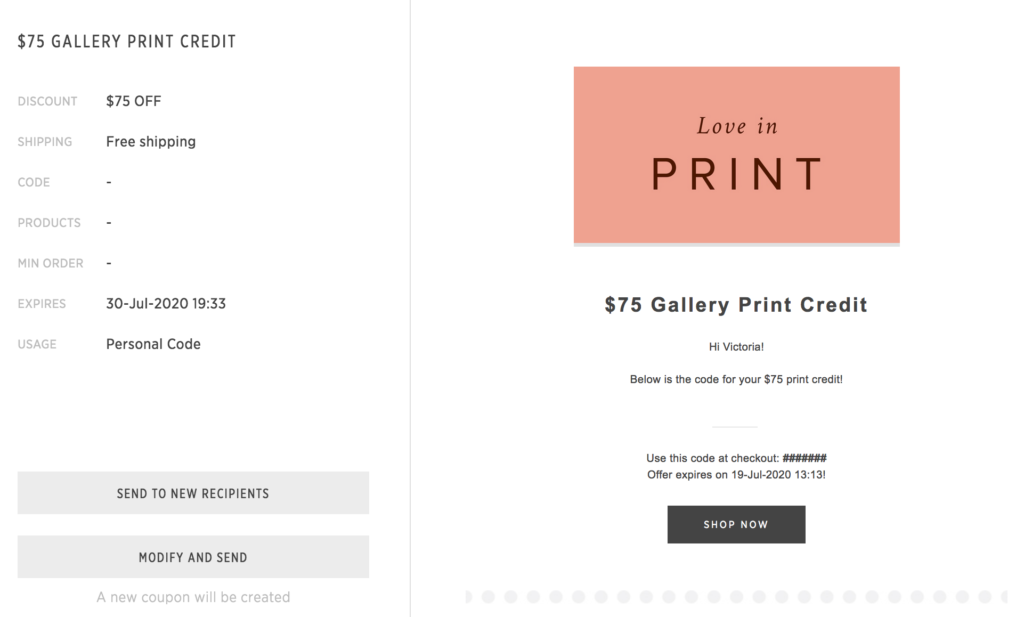
How to Create Your Own Coupon in Pic-Time
While the coupon templates are great, most professional photographers who will be sending these out to their clients will have their own custom offers they want to provide.
As a part of our wedding photography business, we often provide a 20% coupon code to our clients after delivering a gallery to help incentivize sales. Many of our clients also book us with a free photo album – something we can also setup using the Pictime coupons feature.
For this section, we will walk you through the creation of both these types of coupons to help you make your own:
% Discount Coupon –
1). Click the “% Off” Button
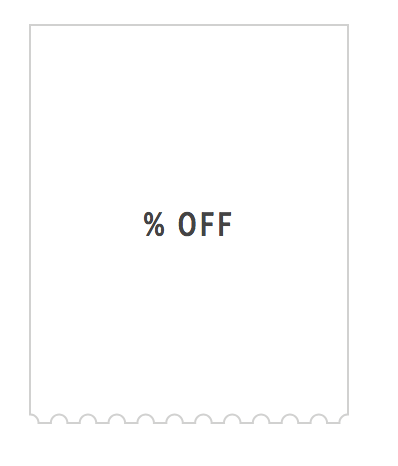
2). In the pop-up box, you can make adjustments to the following fields:
- Discount (%). You can set the percent of discount that your client can apply to their order.
- Free Shipping. You can cover the shipping costs or require your client to pay the shipping costs.
- Limit to Specific Products. You can create a coupon valid only for particular products (ie: 20% off albums)
- Expiration. You can set when the coupon will expire.
- Personal code vs. Public code. The coupon can be set to private so it is only usable by the recipient, or it can be set to public which will allow anyone with the code to use it.
- Minimum order ($). Lastly, you can set if you require a minimum purchase order before the coupon can be applied. For example, you can require people to spend 50$ to take advantage of a 20% off coupon incentive.
- Choose Recipients. You will select the email address of the recipient(s).
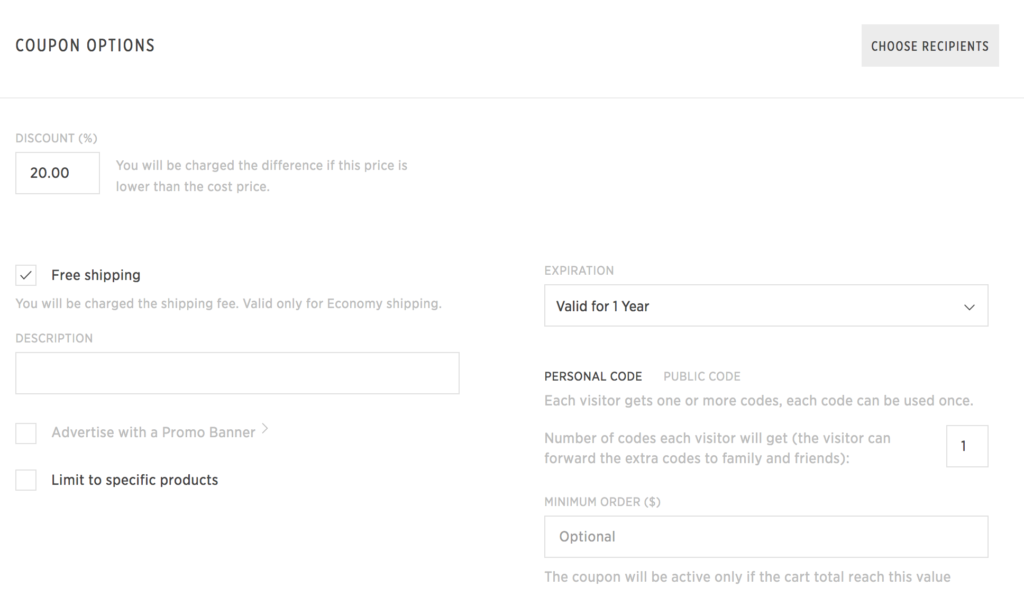
Free Product –
1). Click the “Free Product” button
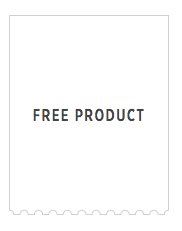
2). In the pop-up box, you can make similar adjustments as in the above coupon.
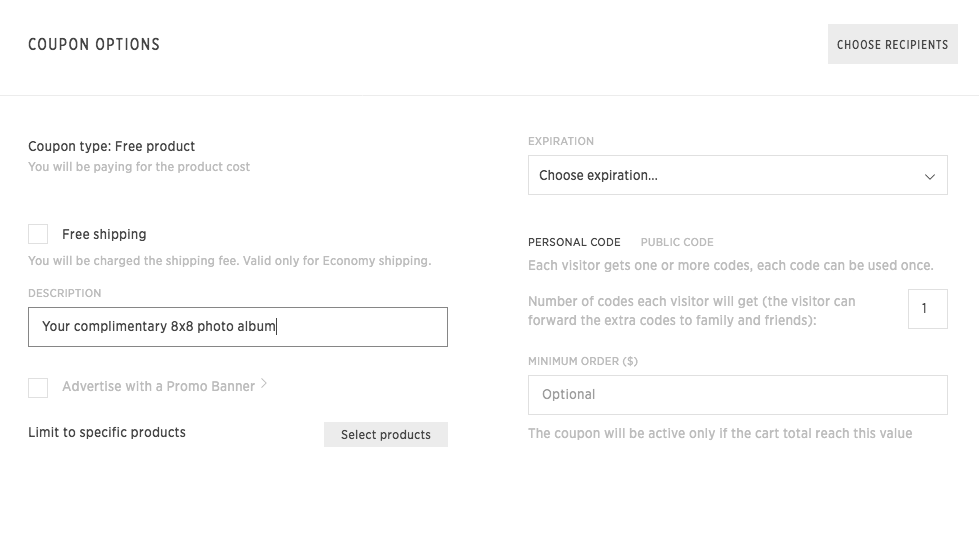
The remaining parts of the “Marketing” section are not terribly interesting. “Campaign Tracking” allows you to just see what coupons you have sent out, and if they have been used. “User Activity” is just another way to view the metrics you can see in each gallery. “Visitor Emails” lets you view and download the emails of all gallery visitors.
Need help marketing your photography services? Get Signature Edit’s Photography Marketing School – the all inclusive collection of presets, courses, eBooks, and more to get more clients and get paid!
Store
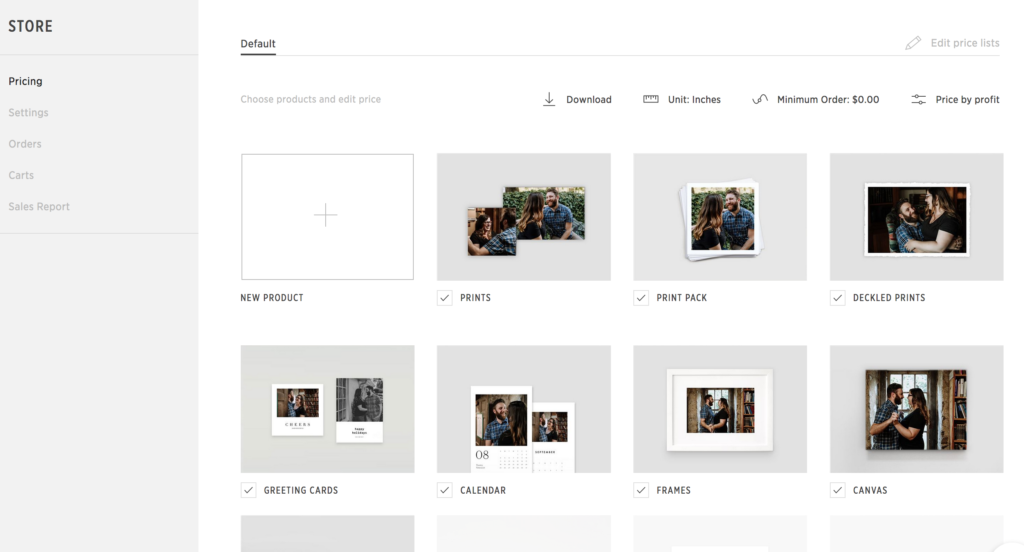
The Pic-Time storefront is the main feature that drew us to go with this online gallery provider.
In our book, it’s what separates it from being a really great online gallery to one of the best online galleries for photographers.
We’re actually really excited to show you this thing…
First up – the backend that you will be interacting with as a photographer setting up your store…
Pricing
In the “Pricing” section, you will select the products you want to offer and (gasp!) the pricing you want to set for each.
All of the products you can offer include:
- Prints
- Print Packs
- Deckled Prints
- Greeting Cards
- Calendars
- Frames
- Canvases
- Lay Flat Albums
- Fine Art Albums
- Gallery Boards
- Hardcover Books
- High Resolution Downloads
- Magazines
- Matted Frames
Each product has a wide variety of sizing and color options (where applicable).
You can also choose to create custom products if you want to self-fulfill orders. This means you receive the order and process it independently through your preferred third party printers.
For us, we LOVE the convenience the online store provides our clients. It also saves us time by removing the need for us to place orders, put together albums, and so on ourselves.
Example Product Pricing:
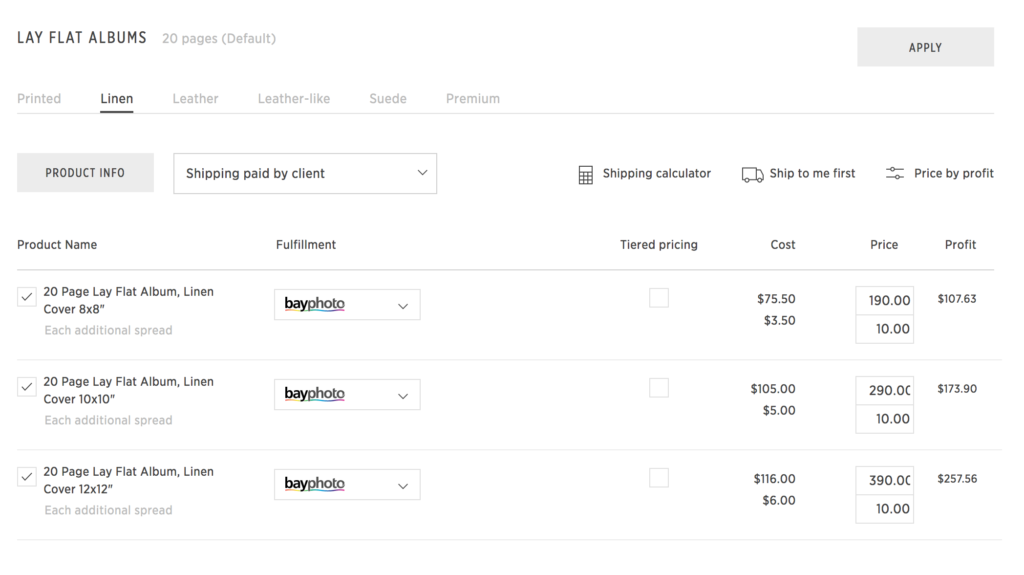
In the above screenshot, we put together an example of what you need to do to set up pricing in Pic-Time.
You will be able to view the specific product type, the print fulfillment company, see the manufacturing cost, set your price, and see your profit margin. It’s all very simple!
For your reference, currently Pic-Time has partnered with the following print labs for your printing needs:
- Bayphoto
- Momento Pro
- SIM Imaging
- WHCC
- Liel Albums
- Dutch Ink Albums
- Viacolor
- Folio Albums
- Prints by DKJ
- Bomull & Blekk
- Redtree Albums
- QTAlbums
- Floricolor
- GTA Imaging
- Loxley Colour
- Dekora Album Co.
- Atkins Pro Lab
- Musea Lab
- Richard Photo Lab
This list is regularly growing – and remember – you can always self-fulfill if you prefer another print company like we do for canvas prints: CanvasPop!
Settings
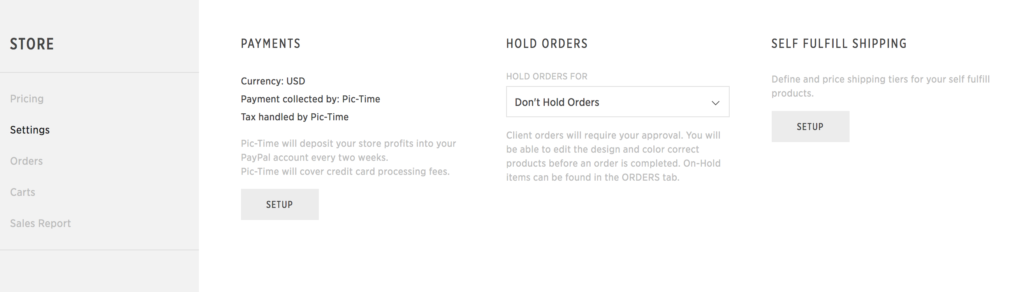
The “Settings” section of the Pic-Time Store is fairly straight forward. The main components:
- Payments. You can make adjustments to your PayPal email for collecting store profits, currency type, and so on.
- Hold Orders. You have the option to put orders on hold for your review when a client orders. This can be used to verify the client created the correct product, and has no cropping (or similar) issues.
- Self Fulfill Shipping. For photographers who want to ship products themselves, you can make adjustments here to your shipping pricing. As a note – we do not do this, instead we allow the printing companies to ship the products directly to our clients.
Orders
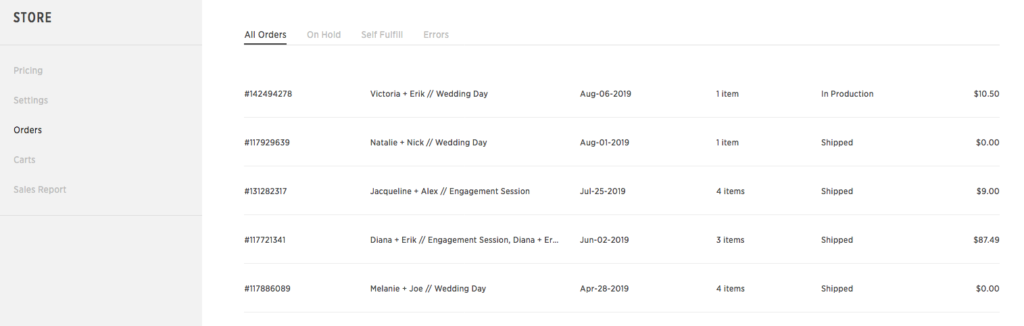
In this section, you can review all orders that have been made through your store. You can also review those that are on hold, set to Self Fulfillment, or that have errors. This is all very simple and easy to use as a reference.
Carts
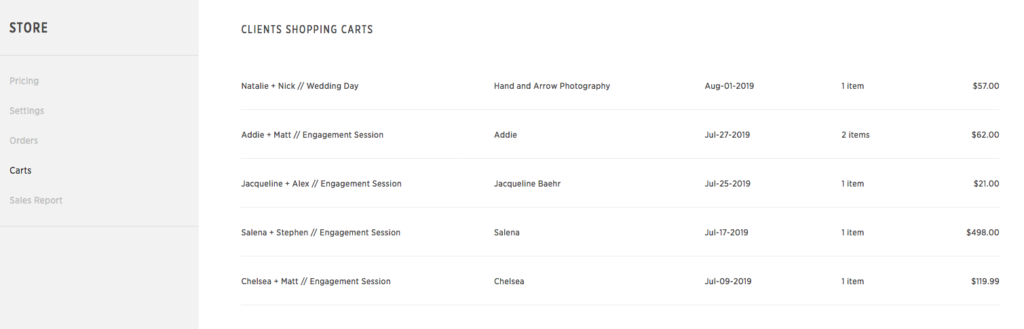
In the “Carts” section, you can see all of your client’s virtual shopping carts. The information populated here is actually very interesting as you can review the products they are looking at checking out with. Some people may view this screen with an interest in sending a discount to help entice people who have “abandoned” their carts to place an order.
For example – if you see that a client has put $500 worth of albums and prints in their cart, then never placed an order after a week, you could send them a 20% off discount to maybe sway them to place an order.
Sales Reports
Finally, the “Sales Reports” provide all of the information regarding your Online Store sales that can be broken down by month and other time periods. This can be exported to an Excel spreadsheet file for accounting purposes.
The Store Your Client Sees
Now that we’ve covered all of the background information that you can tweak and review, it’s time to show off the client facing version of the gallery store. This thing is freakin’ beautiful!
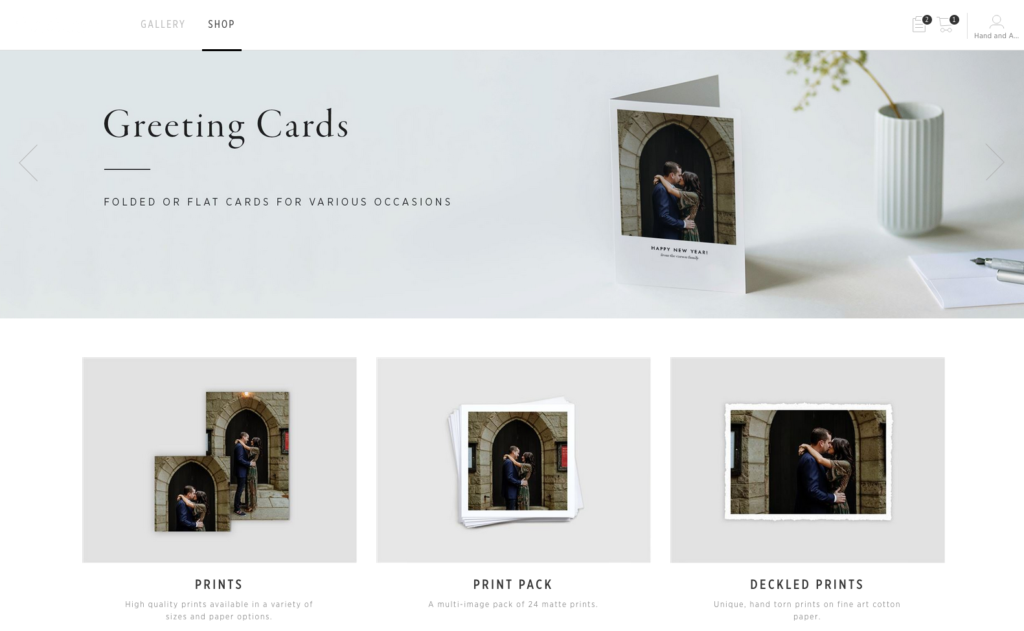
The online gallery store is accessible by your client right from the “Shop” tab in their gallery.
It will auto-populate with images in the assorted product offerings. This helps give a real visual element so your clients can already begin to see themselves in the products!
As they click into each product to check them out, they will be met with a simple screen to customize their products and place an order. As a photographer – you also have the ability to create products and send them to your client as well using this interface.
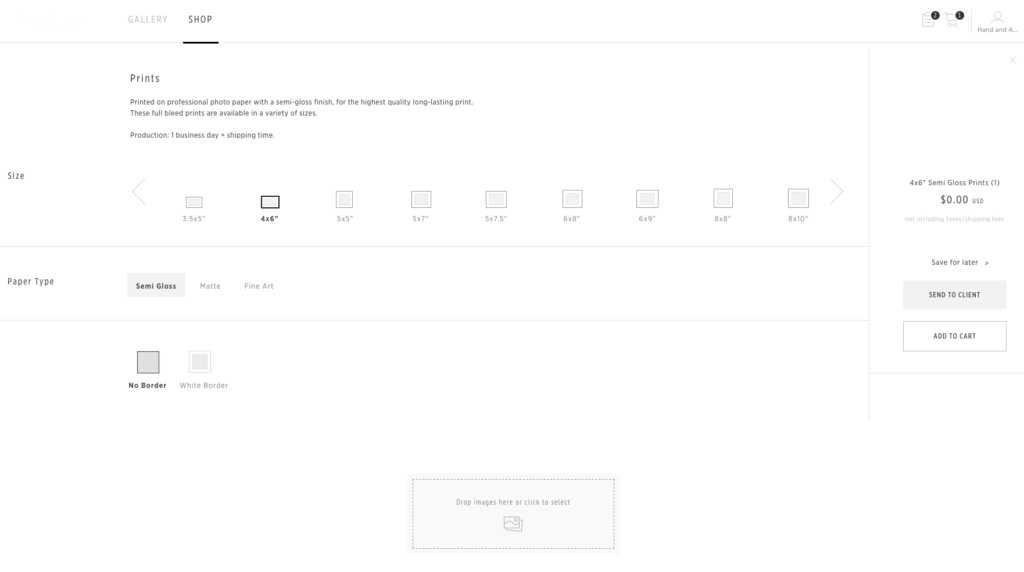
The feature of the Pictime store that makes it stand out in our book, and one of the defining things that made us switch over from Pixieset, is the ability for clients to create their own photo albums.
The interface is extremely simple and easy to use. Clients can build their own album by dragging-and-dropping their photo selections into the album spreads. They can select their size and cover type. When finished, it’s as easy as placing an order.
This has saved us so much time!
As business owners, it’s a beautiful thing to get some of our time back, and still be able to make money from album sales. In the past, we would spend hours putting together album spreads for our clients – sometimes with them disappearing and never placing an order. By having the client put together their own album, they are more likely to actually make the purchase because they are required to invest their own time into the process.
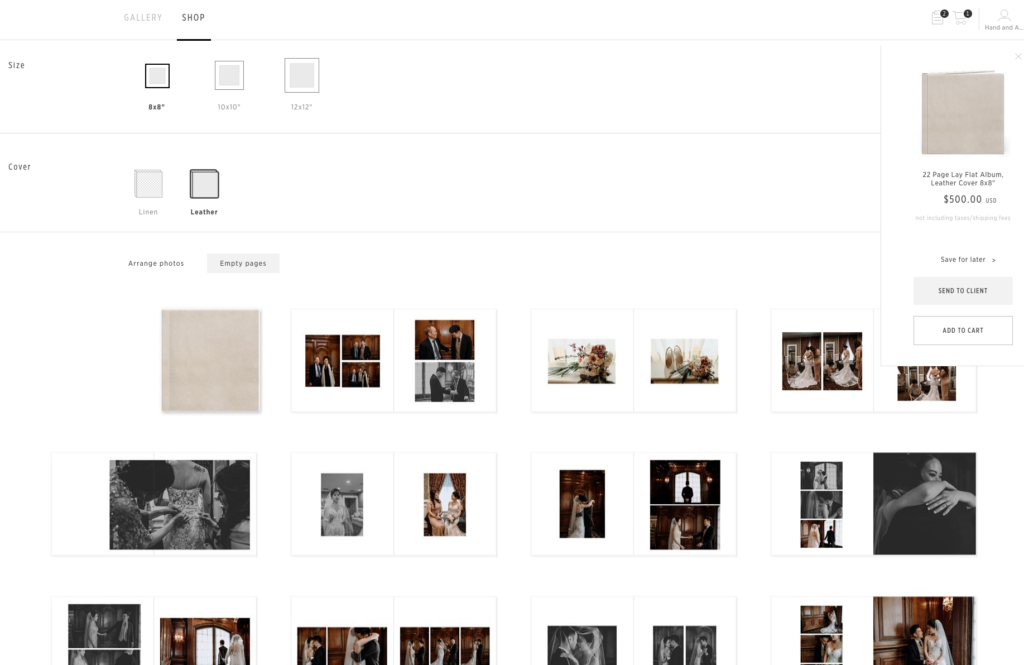
Settings
In the “Settings” section of Pic-Time, you will update your personal information such as business name, address, billing information, etc. For privacy reasons, we’re not going to walkthrough these particular elements – and frankly it’s all very straightforward.
With that said, we are happy to show you some of the little features you will want to play around with.
Brand & Style
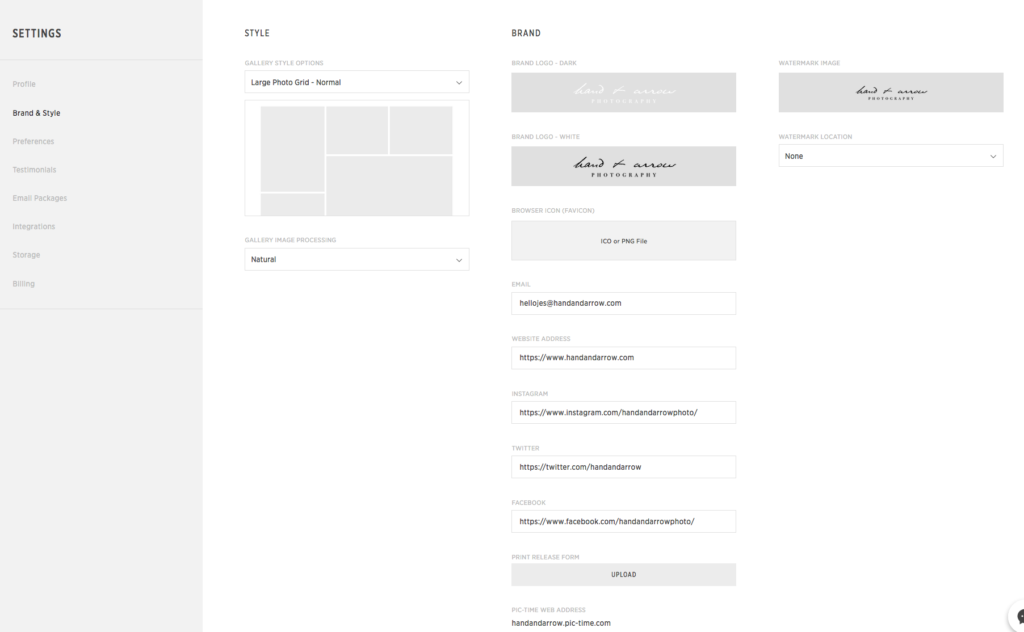
In the “Brand & Style” section, you can change the layout of the online gallery image grid styles. This effects how the photos in ALL of your galleries display to your clients.
In addition, you can upload your logos, which will be attributed in the online gallery. Other little things like email, photography website, and social media accounts can all be linked and are referred to from the gallery as well.
Testimonials
Pic-Time has a built in unique feature that can be toggled on/off to collect client testimonials.
This is something that was initially interesting to us, but we decided to deactivate after thinking it through.
In practice, we know it often takes a little coaxing to have clients leave reviews on “the big 3” (Facebook, The Knot, Wedding Wire). We really don’t have a need for client reviews to be left directly on Pic-Time as we want our reviews to also be seen by other people – in this platform it’s just not nearly as likely to be looked at.
Email Packages

The “Email Packages” defines when emails of a certain type are sent out automatically to you and your client(s). These emails can be customized, and mostly serve to provide reminders. Some of the beneficial emails you’re client can receive:
- Gallery Expiration notice
- Gallery is Ready
- User Download is Ready
- Product Saved for Later
- Order Shipped
By setting up these emails, it further simplifies what you need to do as the photographer & business owner. Let Pic-Times system work for you!
Integrations
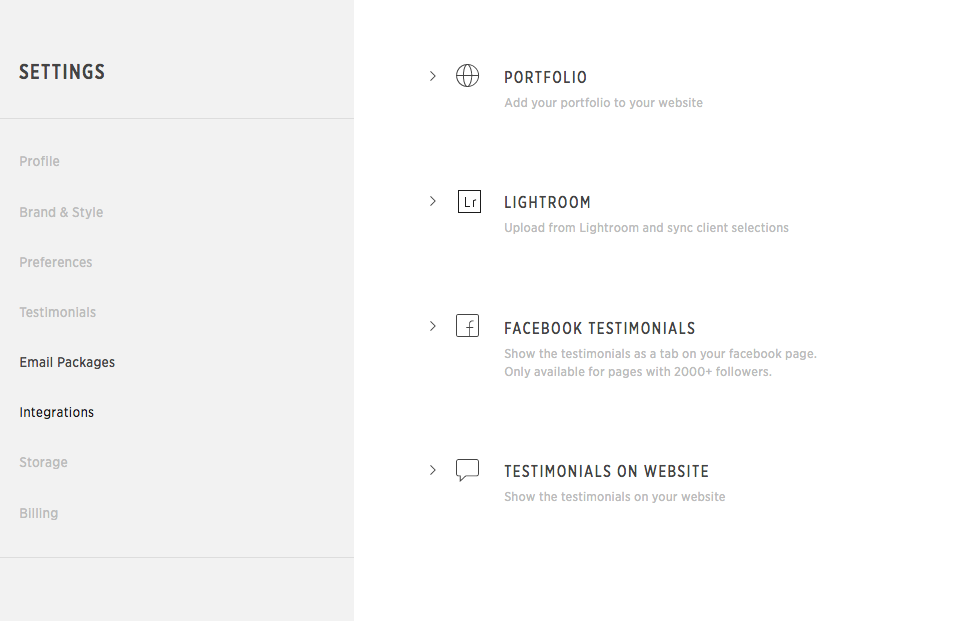
Pic-Time’s “Integrations” are essentially plugins that allow you to use components of the Pic-Time platform in other websites and software.
For example – you can host your gallery portfolio as a page on your website (a cool example of this can be seen here).
You can also feature client testimonials collected through Pic-Time on your website or on Facebook – but note the limitation of needing a minimum of 2,000 FB followers to use this feature.
Lastly, you can also connect with Adobe Lightroom to upload your images directly to Pic-Time.
All of these features are cool, but how you use them will be determined by your own personal workflows.
Storage
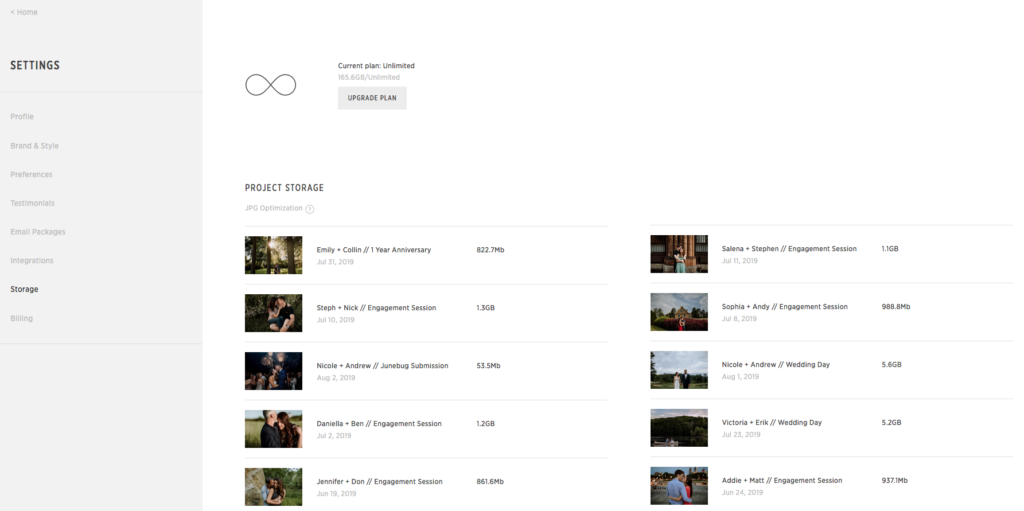
The “Storage” tab simply shows you how much space you have used to set up online galleries. On most plans, you will also see a status bar of how much you have used vs. how much storage space you have left. By signing up for an unlimited storage plan (like we use), this will never be a concern and you will not need to refer to this page.
Pic-Time Plan Pricing
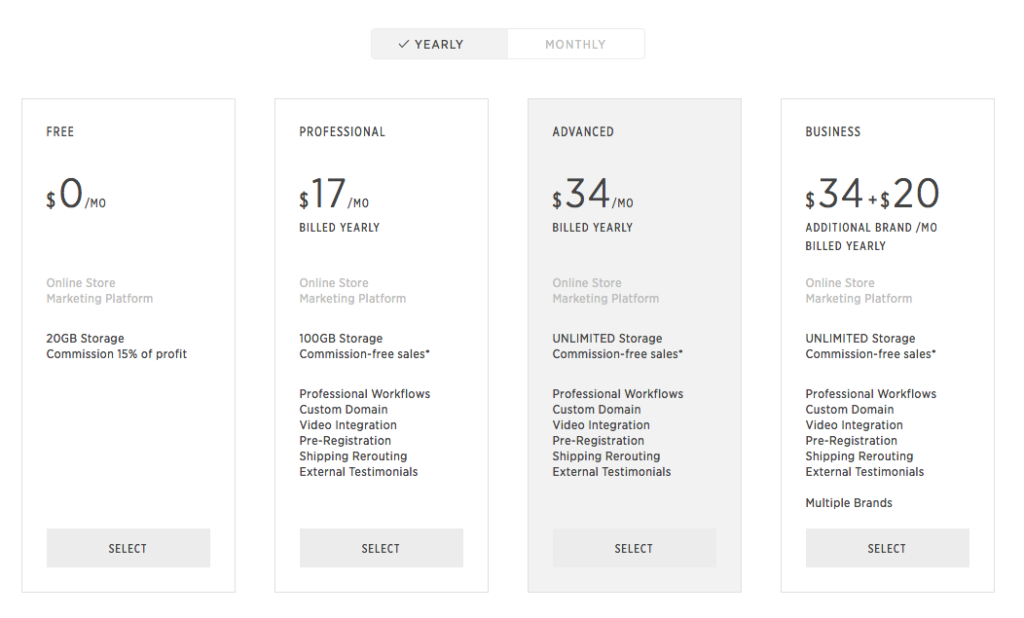
The last thing we want to talk about to wrap up our Pic-Time review is how much it costs.
Pic-Time is very generous and offers a free option with up to 20GB storage. This is the perfect way to get exposed to the platform without having to actually make a financial commitment. This is great for photographers who are just beginning to get clients, and need a beautiful online gallery to display those images.
As your photography business grows, you will want to get a paid account. For most photographers, the “Professional” and “Advanced” tiers will make the most sense. We are currently “Advanced” members because we have so many client galleries hosted that vastly exceed the 100GB storage limit of the Pro account.
Whether you just want to check Pic-Time out or are convinced it’s the best online gallery for your photography business, now is a great time to head over to Pic-Time and get started.
Conclusion
We have been extremely happy with how our client galleries have turned out since making the switch to Pic-Time.
While it does a lot of things similarly to other well known gallery hosts, it also separates itself by having a really excellent online store that makes clients more compelled to place orders. Not to mention, that photo album creator saves us so much time (we’ve probably mentioned this like 5 times by now).
We highly recommend Pic-Time if you are looking for an online gallery to use for your photography clients!!
Have any questions? Ask away in the comment section below!